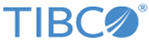Read_Rows
When Read_Rows is selected in the General tab, the input for the activity is as follows.
| Input Item | Data Type | Mode | Description |
|---|---|---|---|
| FilePath | String | Basic and Advanced | Enter the absolute path for the Excel file with double quotation marks, where the cell values in specified rows are read. |
| processData | Binary | Basic and Advanced | Get binary data on the
Input tab when Use Process Data check box is selected on the
General tab.
Available only when Use Process Data check box is selected on General tab. |
| SheetName|SheetPointer | None | Basic and Advanced | Select SheetName or SheetPointer to read the cell values in specified rows in the Excel file. |
| SheetName | String | Basic and Advanced | Enter the name of the sheet with double quotation marks, where the rows are read. |
| SheetPointer | Positive integer | Basic and Advanced | Enter the index number of the sheet, where the rows are read. |
| StartingRowPointer | Positive integer | Advanced | Specify the starting row pointer, where the rows start to be read. |
| RowChunkSizeToRead | Positive integer | Advanced | Specify the amount of rows to be read. |
Copyright © TIBCO Software Inc. All rights reserved.