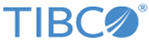Update_Rows
When Update_Rows is selected in the General tab, the input for the activity is as follows.
| Input Item | Data Type | Mode | Description |
|---|---|---|---|
| FilePath | String | Basic and Advanced | Enter the absolute path for the Excel file with double quotation marks, where the values in one or multiple cells are updated. |
| processData | Binary | Basic and Advanced | Get binary data on the
Input tab when Use Process Data check box is selected on the
General tab.
Available only when Use Process Data check box is selected on General tab. |
| SheetName | String | Basic and Advanced | Enter the name of the sheet with double quotation marks. |
| Row | None | Basic and Advanced | This node supports duplication.
You can right-click the Row node and click Duplicate to update the cell values in multiple rows. |
| RowToUpdate | Positive integer | Basic and Advanced | Specify the row number, where the cell value in the row is updated. |
| Cells | None | Basic and Advanced | Set attributes for a cell under this node. This node supports duplication.
You can right-click the Cells node and click Duplicate to set attributes for multiple cells. |
| ColumnToUpdate | Positive integer | Basic and Advanced | Specify the column number, where the cell value in the column is updated. |
| Value | String | Basic and Advanced | Enter a value for the cell to be updated with double quotation marks. |
| IsFormulaCell | Boolean | Basic and Advanced | Enter true() into this field if the cell contains Excel formula. Otherwise, enter false() into this field or leave this field blank. |
| TagName | String | Basic and Advanced | Enter a tag name for the cell with double quotation marks. |
| CellComments | None | Advanced | Set attributes for cell comments under this node. See the table in Create_Rows for details. |
| CellStyle | None | Advanced | Set attributes for cell style under this node. See the table in Create_Rows for details. |
Copyright © TIBCO Software Inc. All rights reserved.