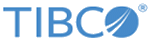In GUI mode, the installer prompts you for information regarding the installation environment, installation profile, and other installation information.
Prerequisites
From
TIBCO eDelivery, download the installation package. To download the installation package, the TIBCO account credentials (user name and password) are required. If you do not have a user name and password, contact TIBCO Support.
Procedure
-
Extract the content of the package to a temporary directory.
-
Use the extracted installation package to start the installation in one of the following ways:
- On Microsoft Windows, double-click
TIBCOUniversalInstaller-x86-64.exe.
- On Linux, run
TIBCOUniversalInstaller-platform_acronym.bin.
- On Mac OS, double-click
TIBCOUniversalInstaller-mac.command.
-
In the
Welcome dialog box, click
Next.
-
In the
License Agreement dialog box, read through the license agreement and click
I accept the terms of the license agreement. Click
Next.
-
In the
TIBCO Installation Home dialog box, click
Use an existing TIBCO_HOME to select an existing installation environment where TIBCO ActiveMatrix BusinessWorks is installed. Click
Next.
-
In the
Installation Profile Selection dialog box, select an installation profile to specify the installation components to be installed. Or select the
Customize Installation check box to select the installation components. Click
Next.
-
In the
Pre-Install Summary
dialog box, review the list of products selected for the installation. Click
Install.
-
In the
Post Install Summary dialog box, review the list of installation information. Click
Finish to complete the installation process and exit the installer.
Copyright © 2021. Cloud Software Group, Inc. All Rights Reserved.