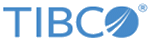Configuring Positional Input Schema
You can configure a positional input schema using File for Unix and Windows Resource Configuration.
Procedure
-
Configure attributes in the Input Positional Record.
For detailed information about these attributes, see Positional Input Schema.
-
In the
Attributes
Panel Click
Add to add some fields.
The name of the field is generated automatically as field, field1, field2 and so on. You can edit the field names. With the Add, Remove, Up and Down buttons, you can add or remove attributes, move attributes up and down.
-
Configure the
Type,
Start,
Length,
Constant, and
Use columns for the added fields.
- Type
The data type in the corresponding field in the file is converted to before parsing.
When you use the dateTime type, you must specify the pattern and locale: right-click the field name and select Set locale and pattern, and then select a supported locale and pattern from the list.
Note: The parser that matches the pattern specified with the actual date and time is not a strict parser. Even if the pattern and the actual date and time do not match, you might not receive an error. To ensure that the pattern used is correct, you have to verify the date and time actually published with the actual date and time in the data file. - Start
The starting position for the field in the record.
- Length
The length of the field.
- Constant
Enter a constant value for the appropriate field.
- Use
By default the use column is checked. If the Use column is unchecked, the selected field will not be a part of the output schema.
- Type
Copyright © 2022. TIBCO Software Inc. All Rights Reserved.