Installing the Plug-in using BusinessWorks Plug-in Manager
You can install ActiveMatrix BusinessWorks Plug-in for Files for Unix and Windows from within TIBCO Business Studio for BusinessWorks using BusinessWorks Plug-ins Manager.
Note:
-
To ensure that the uninstallation is completed successfully, you have to uninstall the plug-in from ActiveMatrix BusinessWorks Plug-in Manager if the plug-in was installed by using ActiveMatrix BusinessWorks Plug-in Manager.
-
To install the plug-in by using the ActiveMatrix BusinessWorks Plug-in Manager, ensure that the design time must be supported for your operating system platform.
- ActiveMatrix BusinessWorks Plug-in Manager is not supported for Migration profile.
Prerequisites
Procedure
Copyright © 2022. TIBCO Software Inc. All Rights Reserved.
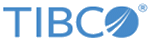
 .
.
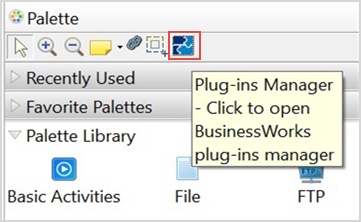
 icon or right-click and select the relevant option.
icon or right-click and select the relevant option.