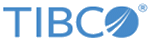All the migrated projects are displayed in the
Project Explorer view at the parent level.
All the schemas defined under File Schemas folder of File Adapter Configuration is migrated to schemas under a shared resource. Name of the migrated shared resource is the name of File Adapter Configuration and the extension of the shared resource. For example,
FileAdapterConfiguration.filesResource. All the properties of the schemas that are configured in the file adapter is also migrated.
All the configurations of the Subscription service is migrated to respective fields of File Serializer activity under
General and
Advanced tab. In the
General tab of the migrated File Serializer activity, the migrated shared resource will be mapped to Configuration resource field. The schema selected in the Subscription service is mapped to schema picker of migrated File Serializer activity.
Note: In the migrated activity, the fields that are not present in the Subscription Service but in the File Serializer will have default values. These fields can be configured through JSON preference file. For more information, see
Working with Preference File (JSON) for migration.