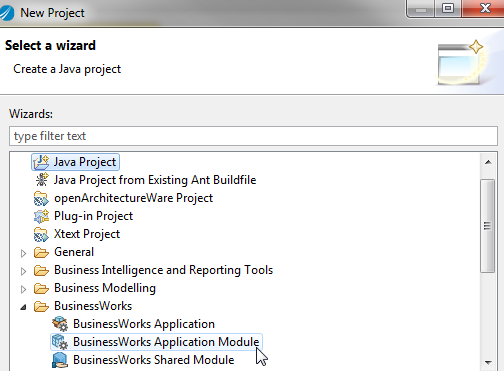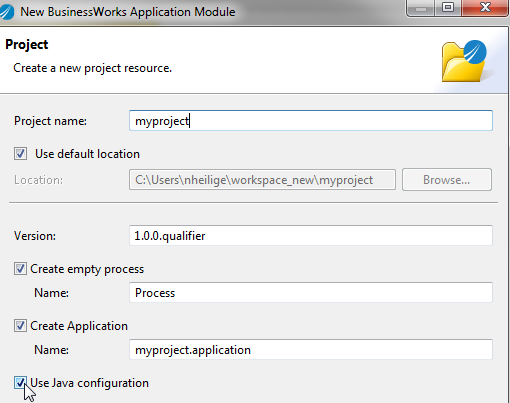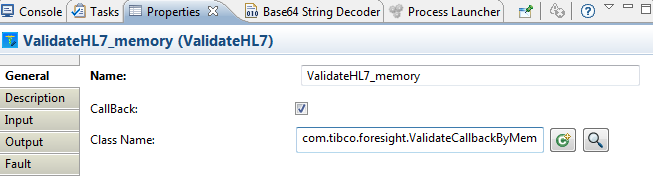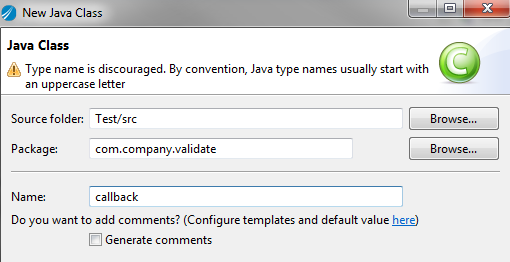ValidateHL7 CallBack
Overview
The ValidateHL7 CallBack allows you to select validation guidelines and profiles based on the contents of the input data by modifying the Java code.
Enable Callback
To enable the ValidateHL7 CallBack:
- Select the TIBCO ActiveMatrix BusinessWorks™ Application Module when creating a new project.
- Enter a Project name, select the Use Java configuration checkbox, and click Next.
-
Select the CallBack checkbox in the ValidateHL7 activity General tab and click the Create a new class icon
 .
.
-
Fill in Class Name and click Finish.
A Java class is created with default functions and variables.
Result
The following MSH information will set to HashMap<String, String> infoMap.
key = Info.ReceivingApplicationUniversalID key = Info.SendingFacilityNamespaceID key = Info.MessageTypeMessageStructure key = Info.MessageHeader, value = MSH key = Info.SendingFacilityUniversalID key = Info.ReceivingFacilityUniversalID key = Info.id, value = HL7 key = Info.SendingFacilityUniversalIDType key = Info.ReceivingFacilityUniversalIDType key = Info.SendingApplicationNamespaceID key = Info.DateTimeofMessage key = Info.ReceivingApplicationNamespaceID key = Info.ReceivingApplicationUniversalIDType key = Info.SendingApplicationUniversalID key = Info.Version key = Info.ReceivingFacilityNamespaceID key = Info.MessageTypeTriggerEvent key = Info.SendingApplicationUniversalIDType key = Info.MessageTypeMessageCode
Use the “get” function to access the values in the map.
infoMap.get("Info.MessageTypeMessageCode")
Setting Guidelines and Profiles
You can set guidelines and profiles by modifying public void selectGuideline() in the Java code.
If Guideline Resides on Disk (Instream Database Directory)
Sign the map image to variable mapFileBuffer.
guidelineName = “VXR_V03.std”;
If Guideline Resides in Memory (Database)
Setting a Profile
Directly assign the profile name to the variable apfFileName.
apfFilename=”user_profile.apf”;