Configure a FHIR Shared Resource
Before creating processes involving the FHIR palette, you must configure a FHIR shared resource.
Step 1 - Create a new FHIR Shared Resource
The FHIR Configuration screen specifies the location of the server with which you wish to communicate and exchange information. This shared resource is typically a front-end system that allows access to a trading partner's database.
For example: Requesting a patient resource from a health care organization.
- Access the FHIR Configuration - Create a new FHIR Shared Resource screen via Resource > New > FHIR Configuration.
- Enter identifying information about the shared resource on the Create a new FHIR Shared Resource screen.
Field Literal Value/Module Property/Process Property? Description Resource Folder No Path to Resource Folder. Enter a path or use the Browse button to navigate to a folder using file explorer. Package Package name to be used in Resource Folder. Enter a name or use the Browse button to navigate to a file using file explorer. Resource Name Name for Resource. - Click Finish to create the shared resource. The FHIR Configuration screen appears.
Step 2 - Configure a new FHIR Shared Resource
Enter configuration information about the shared resource on the FHIR Configuration screen.
| Field | Literal Value/Module Property/Process Property? | Description |
|---|---|---|
| General Package | No | Populated from Create a new FHIR Shared Resource. |
| General - Name | Populated from Create a new FHIR Shared Resource. | |
| General - Reference Link | Displays existing references to the shared resource. | |
| General - Description | Optional. Descriptive text about the shared resource. | |
| FHIR Server - Version | Version of the FHIR specification to be used. DSTU2 is the only supported version at this time. | |
| FHIR Server - URL | URL of the FHIR server. | |
|
Select Default Value Set |
||
| Clear Value |
Copyright © Cloud Software Group, Inc. All rights reserved.
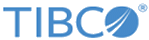

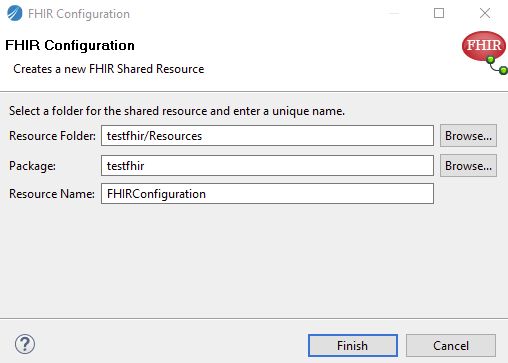

 to select the Default Value Set for the URL property:
to select the Default Value Set for the URL property:
 to clear the current URL from the URL display.
to clear the current URL from the URL display.