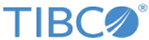Installation
When using TIBCO Universal Installer, you can install the plug-in in the GUI, console, or silent mode.
Ensure that you meet all the requirements described in the Installation Requirements section.
Before You Begin
Plug-in installation for both the ActiveMatrix BusinessWorks and TIBCO Business Studio Container Edition require the file annotations-2.0.3.jar. All ActiveMatrix BusinessWorks installation modes (GUI, Console, and Silent), request a path to the directory containing this file during installation.
- Obtain a copy of annotations-2.0.3.jar from https://mvnrepository.com/artifact/com.google.code.findbugs/annotations/2.0.3 and save it to the directory of your choice.
- Note the directory path for use during installation.
For information about TIBCO Business Studio Container Edition, see Provide Path to annotations-2.0.3.jar.
Installing with ActiveMatrix BusinessWorks
To install ActiveMatrix BusinessWorks Plug-in for HL7 with FHIR in an ActiveMatrix BusinessWorks environment, follow the steps found in this document, excluding those found in Adding the Plug-in to TIBCO BusinessWorks Container Edition.
You can install the plug-in by using any one of the following modes:
Installing with TIBCO Business Studio Container Edition
To install ActiveMatrix BusinessWorks Plug-in for HL7 with FHIR in a TIBCO Business Studio Container Edition environment, follow the steps found in this document, including those found in Adding the Plug-in to TIBCO BusinessWorks Container Edition.