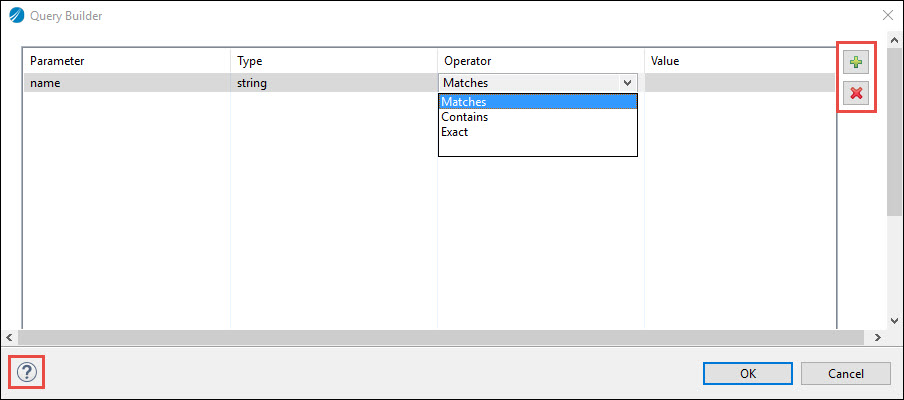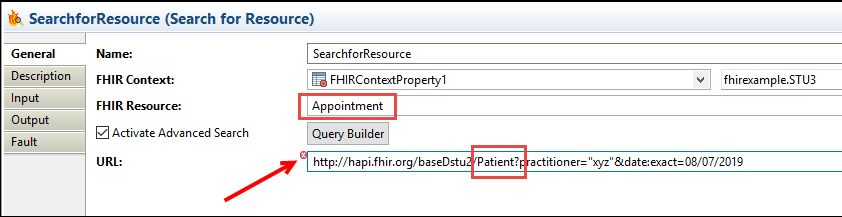Search For Resource Activity
Use the Search for Resource activity to search for a particular FHIR resource on the specified FHIR server by using one or more criteria.
General
The General tab contains the following fields:
| Field | Literal Value/Module Property/Process Property? | Description |
|---|---|---|
| Name | No | The name to be displayed as the label for the activity in the process. |
| FHIR Context | Specifies existing FHIRContextProperties. | |
|
Display existing FHIRContextPropertiesDisplays
If multiple properties are created, use the dropdown menu to expand the listing. |
||
|
Create a new process property
After creation, the new property appears on the FHIRContextPropertiesDisplays menu. |
||
| Set default property values | ||
|
Select FHIR Resource
To create or choose a FHIR resource, click
Choose/Create Default Resource
For more information about creating a FHIR resource, see Select FHIR Resource Template. |
||
| Edit Default Resource
To edit the default resource, click
Edit Default Resource
|
||
| Clear Value
To clear the current value from the existing FHIRContextProperties display, click
Clear Value
|
||
| FHIR Resource | No | Name of the FHIR resource to be retrieved.
Depending on the server version you select, different FHIR resources are supported. For more information about the supported FHIR resources, see Supported Resource Types. |
| Activate Advanced Search | No | Select the check box if you want to use the advanced search.
Click
|
| URL | No | The request that is sent to the FHIR server.
It includes the base URL, for example, https://hapi.fhir.org/baseDstu2/ and the query string for example, Practitoner?practitioner="xyz"&date=08/07/2019. The search criteria specified in the Query Builder is used to create the query string. Enabled only after you select the Activate Advanced Search check box. You can manually modify the URL. A validation is performed on the URL. If the resource in the Resource field and the URL field do not match, a small red cross appears at the top left corner of the URL field.
|
Input
The Input tab contains the following fields:
| Field | Datatype | Description |
|---|---|---|
| urlPage | string | The request that is sent to the FHIR server.
It includes the base URL, for example, https://hapi.fhir.org/baseDstu2/ and the query string for example, Practitoner?practitioner="xyz"&date=08/07/2019. The search criteria specified in the Query Builder is used to create the query string. |
| count | integer | The number of FHIR resources retrieved |
| fhirResource | string | Name of the FHIR resource-specific schema to be retrieved.
Supported server types are DSTU2, STU3, and R4. |
| searchValue | string | Value of the FHIR resource element to be used to search for the FHIR resource. |
| oauthToken | string | Is used to authorize the request against the FHIR server. |
For more information about the supported resource types, see the FHIR DSTU2, FHIR STU3, or FHIR R4 documentation.
Output
| Output Item | Datatype | Description |
|---|---|---|
| total | integer | The total number of resources returned |
| nextUrlPage | string | Link to the next ten resources to be fetched.
Populated when the total number of resources returned is more than 10. |
| previousUrlPage | string | Link to the previous page of results.
Populated when the total number of resources returned is more than 10 and also when viewing results from second page onwards. |
| Requested FHIR Resource | Zero or a larger number of resource(s) of the same type are returned and displayed on the Output tab. Each resource has a specific schema. |
Fault
The Fault tab lists the errors that might occur when you use this activity.
| Error Schema Element | Datatype | Description |
|---|---|---|
| msg | string | Error message description. |
| msgCode | string | The error code.
It represents ActiveMatrix BusinessWorks Plug-in for HL7 with FHIR errors. For more information about error codes, see FHIR Error Codes. |
| OperationOutcome | string | The issue description in case of failure of the activity in a process.
The following OperationOutcome properties can help you diagnose an error. Expand the issue property to view these properties. |
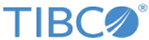



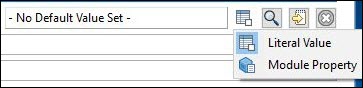
 :
:
 icon.
icon.
 .
.
 to build the search query by using the UI dialog box. Click
to build the search query by using the UI dialog box. Click