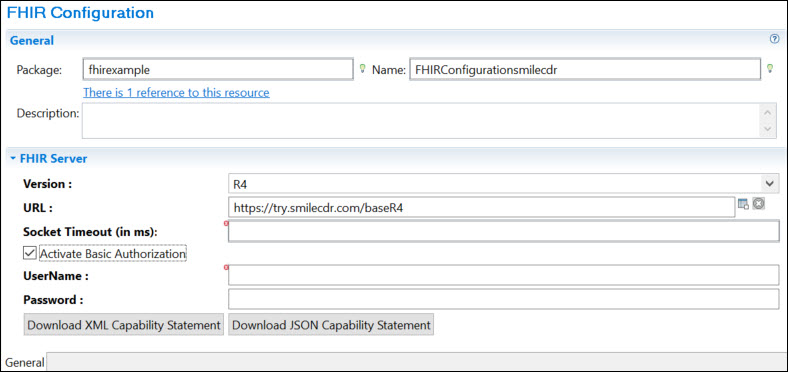Configuring a FHIR Shared Resource
Before creating processes involving the FHIR palette, you must configure a FHIR shared resource.
Step 1 - Creating a new FHIR Shared Resource
You can specify the location of the server with which you want to communicate and exchange information when configuring the FHIR shared resource. This shared resource is typically a front-end system that enables you to access a trading partner's database. For example: Requesting a patient resource from a healthcare organization.
- Access the FHIR Configuration - create a new FHIR Shared Resource wizard by going to .
- In the
Creates a new FHIR Shared Resource dialog box, enter the identifying information about the shared resource:
Field Literal Value/Module Property/Process Property? Description Resource Folder No Path to the resource folder. Enter a path or use the Browse button to navigate to a folder by using File Explorer.
Package No Package name to be used in the resource folder. Enter a name or use the Browse button to navigate to a file by using File Explorer.
Resource Name No Name of the resource - To create the shared resource, click Finish. The FHIR Configuration page opens.
Step 2 - Configuring a new FHIR Shared Resource
On the FHIR Configuration page, enter the following configuration information about the shared resource:
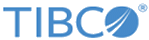
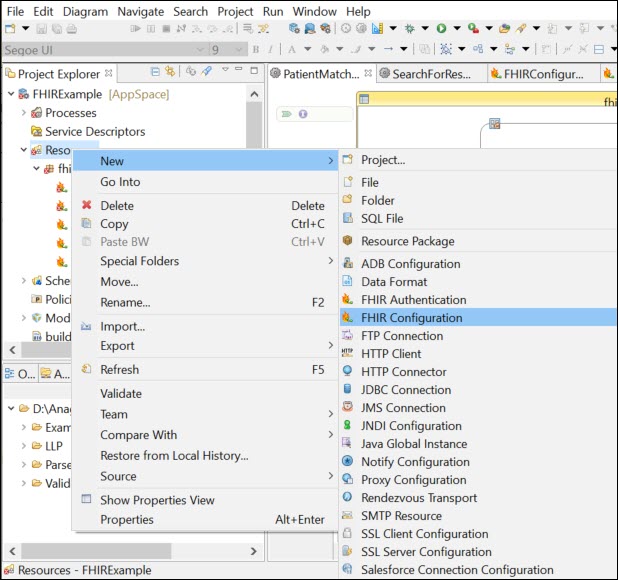
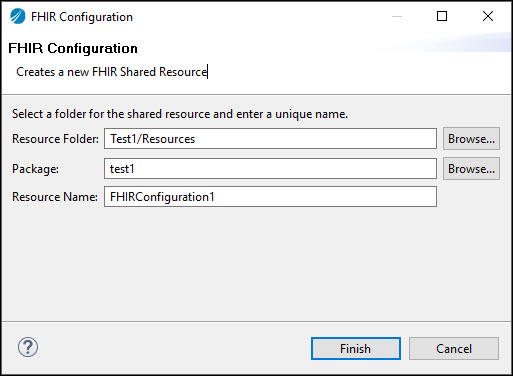
 :
:
 .
.