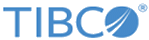Postinstallation Tasks
One or more postinstallation tasks are required before you can use the ActiveMatrix BusinessWorks Plug-in for HL7 with FHIR.
Set Environment Variables for all ActiveMatrix BusinessWorks Applications
After installing the plug-in, ensure that the Instream and Translator environment variables are set correctly. Doing so tells ActiveMatrix BusinessWorks Plug-in for HL7 with FHIR where to access the Foresight Instream and Foresight Translator executables when the products are used within a ActiveMatrix BusinessWorks Plug-in for HL7 with FHIR process.
You can also set environment variables on a per process or workflow basis. To do this, see the TIBCO ActiveMatrix BusinessWorks™ Plug-in for HL7 with FHIR HL7 Functionality guide.
Windows
Add the instream\bin and translator\bin paths to the system path.
- From the Desktop, right-click the
This PC or
Computer
 icon and select
Properties.
icon and select
Properties.
If you don't have a Computer icon on your desktop, click the Start button, right-click the Computer option in the Start menu, and select Properties.
- Click the Advanced System Settings link in the left column.
- In the System Properties window, click the Advanced tab, then click Environment Variables near the bottom of that tab.
- In the Environment Variables window, highlight the Path variable in the System variables section and click the Edit button. Add instream\<version_numner>\bin and translator\<version_number>\bin.
Unix
Add the instream\bin and translator\bin paths to LD_LIBRARY_PATH or LIBPATH.