CallBusinessFunction
You can use the CallBusinessFunction activity to invoke a business function or a group of business functions to handle incoming requests in the JD Edwards EnterpriseOne system.
General
The following table describes the configurations in the General tab of the CallBusinessFunction activity.
Description
In the Description tab, you can add a short description for the CallBusinessFunction activity.
Advanced
The following table describes the configurations in the Advanced tab of the CallBusinessFunction activity.
| Field | Module Property? | Description |
|---|---|---|
| Get Schema | No | Click this button to get the schema of the selected business function. The schema is displayed in the Input tab after clicking this button. |
| Name | No | The name of the selected business function. |
| IsLoop | No | Select this check box if you want the business function to be called multiple times in a business function group. This check box is only used by business function group. |
| Use Attribute | No | Select this check box if you want to use the attribute as an input parameter for the selected business functions. |
| Use Bind | No | Select this check box if you want to use the output parameter of the business function as the input parameter of the subsequent business functions. This check box is only used by business function group.
The plug-in supports passing values of output parameters of any business functions to subsequent business functions as the input. |
| Bind Identify | No | Enter a value for the Bind parameter. All the parameters with the Use Bind check box selected in a preceding business function are displayed in the list. The Bind Identify attribute is only used by business function group. |
| Refresh | No | Click this button after you complete all the settings in the Advanced tab to refresh the Input tab. |
Output
The following table describes the output elements in the Output tab of the CallBusinessFunction activity.
| Output Item | Data Type | Description |
|---|---|---|
| Status | Boolean | The status of the CallBusinessFunction activity. When the activity runs successfully, the status is true; otherwise, the status is false. |
| ID | String | The ID number of the returned error message after running the CallBusinessFunction activity. |
| Message | String | The returned error message which contains information about the CallBusinessFunction activity. |
Fault
The following table describes the error schema elements in the Fault tab of the CallBusinessFunction activity.
| Error Schema Element | Data Type | Description |
|---|---|---|
| JDEPluginException | ||
| msg | String | This error message is displayed when the JD Edwards EnterpriseOne plug-in captures an exception for the CallBusinessFunction activity. |
| msgCode | String | This error code is displayed when the JD Edwards EnterpriseOne plug-in captures an exception for the CallBusinessFunction activity. |
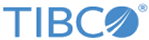
 icon to open the "
icon to open the " icon to select one or multiple business functions.
icon to select one or multiple business functions.