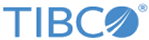Adding the Plug-in to TIBCO BusinessWorksTM Container Edition
To add the plug-in to TIBCO BusinessWorks™ Container Edition, additional steps are required before applying JDE applications to TIBCO BusinessWorks™ Container Edition.
Procedure
Windows Container Edition
To add the plug-in to TIBCO BusinessWorks™ Windows Container Edition, follow the section “Extend TIBCO BusinessWorks Container Edition Base Docker Image” from https://github.com/TIBCOSoftware/bwce-docker/tree/windows.
Prerequisites
Ensure that all paths configured in the shared resource and config files follow Windows directory structure and is set to C:\<folderName>\ jdeinetrop.ini (example C:\config) at design time; all the config files required for JDE are placed in C:\<folderName> (jdbj.ini, tnsname.ora, jdeinetrop.ini, jdelog.ini). Default drive in the Docker image is C.
Procedure
Linux Container Edition
To add the plug-in to TIBCO BusinessWorks™ Linux Container Edition, additional steps are required before applying JDE applications to TIBCO BusinessWorks™ Container Edition.