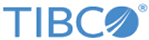You can install TIBCO ActiveMatrix BusinessWorks™ Plug-in for Kafka from within TIBCO Business Studio™ using the public update site maintained by TIBCO.
Prerequisites
The software package must be available on the update site,
http://update.tibco.com/eclipse/bw/version (where the
version at the end of the address reflects the version of BusinessWorks you are using). Typically, the package name has the format
<plugin_name>_<version>_p2installer.zip.
What to do next
After installing the software, restart TIBCO Business Studio™. This restart is necessary for the software to install completely.