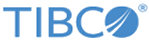Kafka Connection Shared Resource
Kafka Connection resource is used to specify the configuration details of the Kafka server hosted across various nodes. Typically, a producer would publish the messages to a specific topic hosted on a server node of a Kafka cluster and consumer can subscribe to any specific topic to fetch the data.
General
On the General tab, you can specify the required parameters before you use this activity. The General tab contains the following fields:
Kafka Connection Resource Configuration
The Kafka Connection Configuration section has the following fields:
| Field | Literal Value/Module Property? | Description |
|---|---|---|
| Bootstrap Servers | Yes | A list of host/port pairs to use for establishing the initial connection to the Kafka cluster. |
| Reconnect Backoff(msec) | Yes | This is the amount of time to wait before attempting to reconnect to a given host. This avoids repeatedly connecting to a host in a tight loop.
The default value is 50. |
| Retry Backoff(msec) | Yes | The amount of time to wait before attempting to retry a failed fetch request to a given topic partition. This avoids repeated fetching-and-failing in a tight loop.
The default value is 100. |
| Request Timeout(msec) | Yes | The amount of time in milliseconds after which metadata is refreshed forcefully even though there are no changes in the partition leadership, to proactively discover any new brokers or partitions.
The default value is 40000. |
SSL
Add required SSL properties in the server.properties file to enable SSL.
The SSL section has the following fields:
| Field | Literal Value/Module Property | Description |
|---|---|---|
| SSL | Yes | Select this check box to use the SSL authentication to verify the user and the server. |
| Keystore Provider as Trust Store | None | This field is used to create KeystoreProviderResource and then provide trust store URL and password. Available only when SSL check box is selected. |
| Enable Mutual Authentication | None | Select this check box to provide two-way SSL authentication. Available only when SSL check box is selected. |
| Identity Store Provider | None | This field is used to create KeystoreProviderResource and then provide key store URL and password. Available only when Enable Mutual Authentication check box is selected. |
| Key Password | Yes | Specify the key password. Available only when Enable Mutual Authentication check box is selected. |
Authentication
In the Authentication section, you can select and configure an authentication type based on the level of security and encryption needed. The Kerberos security authentication can be combined with SSL to provide SASL_SSL.
The Authentication section has the following fields: