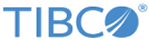Kafka Connection Shared Resource
Kafka Connection resource is used to specify the configuration details of the Kafka server hosted across nodes. Typically, a producer would publish the messages to a specific topic hosted on a server node of a Kafka cluster and consumer can subscribe to any specific topic to fetch the data.
General
On the General tab, you can specify the required parameters before you use this activity. The General tab contains the following fields:
Kafka Connection Resource Configuration
The Kafka Connection Configuration section has the following fields:
| Field | Literal Value/Module Property? | Description |
|---|---|---|
| Bootstrap Servers | Yes | A list of host/port pairs to use for establishing the initial connection to the Kafka cluster. |
| Reconnect Backoff(msec) | Yes | This is the amount of time to wait before attempting to reconnect to a given host. This avoids repeatedly connecting to a host in a tight loop.
The default value is 50. |
| Retry Backoff(msec) | Yes | The amount of time to wait before attempting to retry a failed fetch request to a given topic partition. This avoids repeated fetching-and-failing in a tight loop.
The default value is 100. |
| Request Timeout(msec) | Yes | The maximum amount of time the client waits for the response of a request. If the response is not received before the timeout elapses the client resends the request if necessary or the request fails the retries are exhausted.
The default value is 30000. |
Schema Registry
The Schema Registry section has the following fields:
| Condition Applicable | Field | Literal Value/Module Property? | Description |
|---|---|---|---|
| N/A | Schema Registry Vendor | No | The vendor that provides schema management through schema registry. |
| Available only when Schema Registry Vendor is selected. | Schema Registry URL | Yes | The URL for the Schema Registry. |
| Available only when Schema Registry Vendor is selected. | Username | Yes | The username to access the Schema Registry |
| Available only when Schema Registry Vendor is selected. | Password | Yes | The password to access the Schema Registry |
| Available only when Confluent Schema Registry is selected. | SSL | No | This check box is available when Confluent Schema Registry is selected as the
Schema Registry Vendor.
Select this check box to use the SSL authentication to verify the user and the schema registry server. This flag enables or disables transport layer security for the connection. |
| Available only when SSL check box is selected. | SSL Client Configuration | No | This field is available when the SSL checkbox is selected.
Select the SSL Client Shared Resource to setup the connection from the plug-in to the schema registry. |
| Available only when Schema Registry Vendor is selected. | Test Connection | No | Click this button to validate the connection to the schema registry. |
Security
Add required SSL properties in the server.properties file to enable SSL.
The Security section has the following fields:
| Field | Literal Value/Module Property | Description |
|---|---|---|
| SSL | Yes | Select this check box to use the SSL authentication to verify the user and the server. |
| Keystore Provider as Trust Store | None | This field is used to create KeystoreProviderResource and then provide trust store URL and password. Available only when SSL check box is selected. |
| Enable Mutual Authentication | None | Select this check box to provide two-way SSL authentication. Available only when SSL check box is selected. |
| Identity Store Provider | None | This field is used to create KeystoreProviderResource and then provide key store URL and password. Available only when Enable Mutual Authentication check box is selected. |
| Key Password | Yes | Specify the key password. Available only when Enable Mutual Authentication check box is selected. |
Authentication
In the Authentication section, you can select and configure an authentication type based on the level of security and encryption needed. The Kerberos security authentication can be combined with SSL to provide SASL_SSL.
Authentication failure
You can overwrite the Kerberos service name by adding the following property in Kafka producer/consumer "Advanced Properties" section:
sasl.kerberos.service.name=<service-name>.
The Authentication section has the following fields: