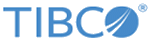Setting Up Log Levels
Error logs returned by the plug-in are displayed in Console by default. You can change the log level to trace different messages.
Note: If neither the plug-in log nor the BusinessWorks log is configured in the
logback.xml file, the error logs of the plug-in will be displayed in Console by default.
If the plug-in log is not configured but the BusinessWorks log is configured in the logback.xml file, the configuration for BusinessWorks log is implemented by the plug-in.
Procedure
Copyright © Cloud Software Group, Inc. All rights reserved.