| Name
|
No
|
The name to be displayed as the label for the activity in the process.
The default value is
ModifyRecord.
|
| MDM Connection
|
Yes
|
The MDM connection resource establishes a connection to an MDM server, allowing the plug-in to communicate with TIBCO MDM.
Click
 to select an MDM connection. to select an MDM connection.
If no matching MDM connections are found, click
Create Shared Resource to create one.
|
| Execution Mode
|
Yes
|
Select an execution mode. The default option is
SYNCHR.
- SYNCHR: The client invokes a service, and waits for the completion of the workflow execution.
- ASYNCHR: The client invokes a service, but does not wait for the completion of the workflow execution.
|
| Repository
|
No
|
The name of repository where records are stored.
Click
Select to select a repository.
Note: When the selected repository model is complex and involves many related repositories, you need to increase the value of the
-Xms and
-Xmx parameters in the
TIBCOBusinessStudio.ini file which is located in the
TIBCO_HOME\studio\version\eclipse directory.
|
| Perspective
|
No
|
Specify the perspective name within the selected repository.
Click
Select to open the
Perspective dialog. All available perspective names are listed in the dialog. Select one to apply to your current activity.
Note: The field appears only when the selected repository model is defined with Perspective.
Note: The usage of context variable is not recommended. However, if used, the perspective drop down preferences takes precedence of the context variable.
|
| Record State
|
Yes
|
The state of the record that you want to save. The default option is
Unconfirmed.
- Confirmed: Save as confirmed records.
- Unconfirmed: Save as unconfirmed records.
- Draft: Save as draft records.
|
| Command Qualifier
|
Yes
|
The qualifier of the command. The default option is
Validate/ProcessOnDataChange.
- Validate/Process: Validate records, save them, and initiate the New Record Introduction Edit workflow.
- Validate/NoProcess: Validate records, and save them without initiating the New Record Introduction Edit workflow.
- NoValidate/Process: Save records without validation, and initiate the New Record Introduction Edit workflow.
- NoValidate/NoProcess: Save records without validation nor initiation of the New Record Introduction Edit workflow.
- Validate/ProcessOnDataChange: Validate records, process and save them only when the data has changed for the specified records. If the data has not changed, the records will not be processed or saved, yet it will be validated.
- NoValidate/ProcessOnDataChange: Process and save records without validation only when the data has changed for the specified records.
Note: When
Record State is set to
Draft, only
Validate/Process,
NoValidate/Process,
Validate/ProcessOnDataChange and
NoValidate/ProcessOnDataChange are available.
|
| File Type Attributes
|
Yes
|
Specify how to upload a file with file type attributes. This field is available when any attribute defined in the selected repository model is a file type attribute. By default, the attribute is
ATTACHMENT.
- ATTACHMENT: Indicates that the client sends the file as SOAP attachments to the MDM server.
Note: Currently, we only support
ATTACHMENT.
|
| Correction
|
Yes
|
Select the checkbox to update a version of any record without incrementing the version.
By default, the checkbox is unchecked, record is modified as per the normal modification guidelines with version update.
If checked, the version policy of 'Correct' is inserted into the context of the modified request sent to the TIBCO MDM server.
Note: The usage of context variable is not recommended. However, if used, the perspective drop down preferences takes precedence of the context variable.
|
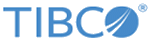
 to select an MDM connection.
to select an MDM connection.