| Name
|
No
|
The name to be displayed as the label for the activity in the process.
The default value is
RESTQuery.
|
| MDM Connection
|
Yes
|
The MDM connection resource establishes a connection to an MDM server, allowing the plug-in to communicate with MDM.
Click
 to select an MDM connection. to select an MDM connection.
If no matching MDM connections are found, click
Create Shared Resource to create one.
|
| Repository
|
Yes
|
The name of repository where records are stored.
Click
Select to select a repository.
Note: When the selected repository model is complex and involves many related repositories, increase the value of the
-Xms and
-Xmx parameters in the
TIBCOBusinessStudio.ini file which is located in the
TIBCO_HOME\studio\version\eclipse directory.
|
| HTTP Client
|
Yes
|
Select the HTTP client which supports the HTTP and REST services, allowing the plug-in to communicate with TIBCO MDM.
Click
 to select the HTTP client. to select the HTTP client.
If no matching HTTP client is found, click
Create Shared Resource to create one.
Note: HTTP client must be created with the default values on all fields and properties. The
Default Host must be the host IP address and the
Default Port port number of the MDM server.
|
| Search Type
|
Yes
|
Select the search type. The default option is
All records of a repository.
- Query record by ID and IDEXT: Query records by record ID and ID Extension.
- All records of a repository: Query all the records in a repository.
- Search for records by criteria: Query for records using the search criteria.
- Retrieve related records by parent record id, relationship name: Query for related records by parent record ID and relationship name.
For more information on the
Search Type, refer to
TIBCO MDM REST Services Guide and
TIBCO MDM REST Swagger Online Help.
Note: IsDefined and
IsNotDefined operators are not supported for
Search for records by criteria search type.
Note: For search type
Query record by ID and IDEXT, the following scenarios are supported:
- Value is provided for both ID and EXT --> This returns only single record.
- Value is provided for ID and EXT is set to operator "IsDefined" --> This returns records with matching ID but different EXT values.
- Value is provided for ID and EXT is set to operator "IsNotDefined" --> This returns only one record with matching ID and blank EXT field.
- Value is provided for ID and EXT is blank --> This returns all records with matching ID including the records with EXT having value or blank.
|
| Perspective
|
Yes
|
Enter the perspective name within the selected repository.
Click
Select to open the
Perspective dialog. All available perspective names are listed in the dialog. Select one to apply to your current activity.
Note: The usage of context variable is not recommended. However, if used, the perspective drop-down preferences takes precedence over the context variable.
|
| Record State
|
Yes
|
The state in which you want to search the record. The default option is
Confirmed.
- Confirmed: Search confirmed records.
- Unconfirmed: Search unconfirmed records.
|
| Command Qualifier
|
No
|
The qualifier of the command. The default option is
None.
- None: No command qualifier.
- RelatedRecords: Validate records and save them without initiating the New Record Introduction Edit workflow.
Note: The
RelatedRecords option opens only when the selected repository mode is defined with relationship and when the Search Type is selected as
Retrieve related records by parent record id, relationship name.
Note: When
Command Qualifier is set to
RelatedRecords, any option for the
Record State and
Active fields does not take effect.
|
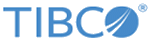
 to select an MDM connection.
to select an MDM connection.