Query Work Item
By using the Query Work Item activity, you can query work items based on the specified search criteria.
Advanced
The Advanced tab has the following fields.
| Field | Module Property? | Description |
|---|---|---|
| Filter based on Record Attribute | No | Select the check box to filter work items based on the value of record attribute. |
| Filter based on Custom Attribute | No | Select the check box to filter work items based on the custom attributes. |
| Filter based on Key Word | No | Select the check box to filter work items based on the key word. |
| Filter based on Native Condition | No | Select the check box to filter work items based on specified search conditions. |
| Filter based on Data Pool | No | Select the check box to filter work items data pool. |
Input
The following is the input for the activity.
Note: See
General Input for MDM Activities for details about some general input items for this activity.
Output
The following is the output for the activity.
Copyright © Cloud Software Group, Inc. All rights reserved.
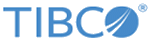
 to select an MDM connection.
to select an MDM connection.