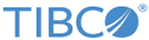Setting Up Log Levels
You can configure a different log level for the plug-in, plug-in activities, and shared resources to trace different messages.
If you do not configure any log levels, the plug-in uses the default log level of TIBCO ActiveMatrix BusinessWorks. The default log level is Error.
Procedure
Copyright © 2021. TIBCO Software Inc. All Rights Reserved.