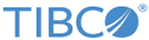Installing the Plug-in Using a Public Update Site
You can install TIBCO ActiveMatrix BusinessWorks™ Plug-in for MongoDB Solutions from within TIBCO Business Studio using the public update site maintained by TIBCO.
Procedure
Copyright © 2021. TIBCO Software Inc. All Rights Reserved.