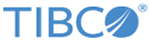Setting Up Log Levels
You can configure a different log level for the plug-in and plug-in activities to trace different messages.
By default, the plug-in uses the log level configured for TIBCO ActiveMatrix BusinessWorks. The default log level of TIBCO ActiveMatrix BusinessWorks is Error.
Procedure
Copyright © Cloud Software Group, Inc. All rights reserved.