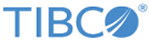Running User Event Script in NetSuite
To use the NetSuite Record Listener activity, you must run the user event script in NetSuite system to define the user event to listen to.
For more information on how to run script in NetSuite system, see SuiteScript Developer & Reference Guide.
Procedure
- Log on to the NetSuite website as an administrator.
-
Upload the
TibcoUserEvent.js file, which is located in the
TIBCO_HOME/bw/palettes/netsuite/version_number/suitescript_version_number
directory, to the
TibcoNetSuiteEventSource folder in the NetSuite website.
- Click Documents > Files > Suitescripts from the menu bar.
- You need to input an event name in the NAME field and then upload the TibcoUserEvent.js file to the TibcoNetSuiteEventSource folder.
Note: If you want to use suitescript version 1.0, upload the TibcoUserEvent.js file from the TIBCO_HOME/bw/palettes/netsuite/version_number/suitescript/1.0 folder. If you want to use suitescript version 2.0 version, upload the TibcoUserEvent.js file from TIBCO_HOME/bw/palettes/netsuite/version_number/suitescript/2.0 folder. - Click Customization > Scripting > Scripts > New from the NetSuite website menu.
- Select TibcoUserEvent.js from SCRIPT FILE, and Click Create Script Record.
- Click User Event.
- Specify the following information:
- Click Save and Deploy.
- Select a record from APPLIES TO.
- Select Testing or Released from STATUS column.
-
Select
Create,
Edit,
Delete,
PayBills,
Approve,
Cancel,
Pack or
Ship. from the
EVENT TYPE.
-
Click
Save.
You can view your script by clicking Customization > Scripting > Scripts from the NetSuite website menu.
Copyright © Cloud Software Group, Inc. All rights reserved.