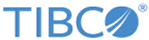You can use the OData Connection shared resource to connect to an OData server.
General
In the
General panel, you can specify the package that stores the OData Connection shared resource and the shared resource name.
The following table lists the fields in the
General panel of the OData Connection shared resource:
| Field
|
Module Property?
|
Description
|
| Package
|
No
|
The name of the package where the new shared resource is added.
|
| Name
|
No
|
The name to be displayed as the label for the shared resource in the process.
|
| Description
|
No
|
A short description for this shared resource.
|
OData Connection Configuration
In the
OData Connection Configuration panel, you can provide necessary information to connect the plug-in with an OData server.
The following table lists the fields in the
OData Connection Configuration panel of the OData Connection shared resource:
| Field
|
Module Property?
|
Description
|
| Root URL
|
Yes
|
The root URL of OData services.
For example:
http://services.odata.org/V4/OData/OData.svc/
|
| Connection Timeout(msecs)
|
Yes
|
The maximum response time of the OData request.
|
| Load Metadata
|
No
|
You can click
Load Metadata to load metadata from the OData server.
Note: When the metadata is loaded, the
Load Metadata button is changed to
Reload Metadata. You can click it to reload metadata from the OData server.
|
Security
In the
Security panel, you can select the authentication type of the OData server.
The following table lists the fields in the
Security panel.
| Field
|
Module Property?
|
Description
|
| Authentication
|
No
|
The authentication of the OData server. Select an authentication type from the list:
- No Auth: without authentication.
- Basic Auth: basic authentication with user name and password.
- NTLM: Windows NTLM authentication.
Note: In this release, only the OData Query activity supports the usage of NTLM.
|
| The following items are only displayed when
Basic Auth is selected from the
Authentication list.
|
| User Name
|
Yes
|
The user name of basic authentication.
|
| Password
|
Yes
|
The password of basic authentication.
|
| The following items are only displayed when
NTLM is selected from the
Authentication list.
|
| Domain
|
Yes
|
The domain of the NTLM server.
|
| User Name
|
Yes
|
The user name of the NTLM server.
|
| Password
|
Yes
|
The password of the NTLM server.
|
| Workstation
|
Yes
|
The workstation of the NTLM server.
|
SSL
In the
SSL panel, you can configure SSL after selecting the
Confidentiality check box. See the TIBCO ActiveMatrix BusinessWorks documentation for more details.
Metadata
In the
Metadata tab, you can see all the metadata of the OData service after clicking
Load Metadata or
Reload Metadata.
Note: To update metadata dynamically after changing the URL in the
Root URL field, you are required to click
Reload Metadata, and then save the OData Connection share resource.
Copyright © Cloud Software Group, Inc. All rights reserved.