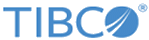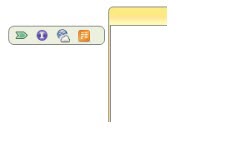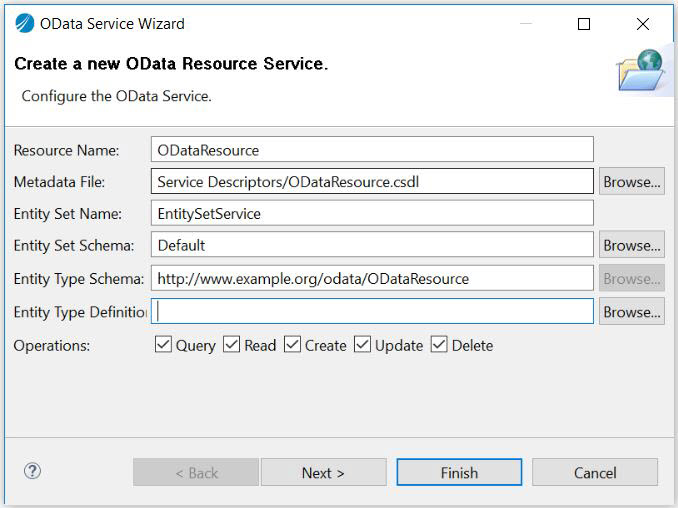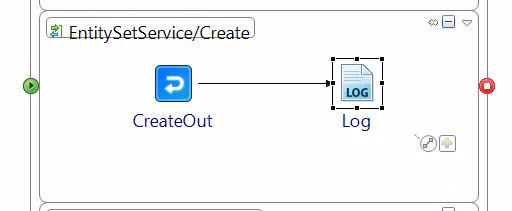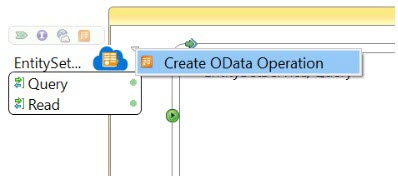A OData service provider exposes the resources in a process definition that can be invoked by clients using one of the operations as QUERY, READ, CREATE, UPDATE, and DELETE.
Prerequisites
If a schema definition does not exist, create (or import) a schema definition in the process to which you want to add the OData service. To import an existing XSD file, drag and drop the
.xsd file from the File Explorer to the
Schemas folder of your project.
To create a new schema file in TIBCO Business Studio™, do the following:
- In Project Explorer, right-click the
Schemas folder.
- Select
.
- In the Schema Editor, right-click in the respective box to add a directive, element, type, attribute, or group.
Note: When you create a OData service, make sure to edit the
Default Host field in the
HTTP Connection Resource to reflect the actual host name. By default, the
Default Host field is set to
localhost.