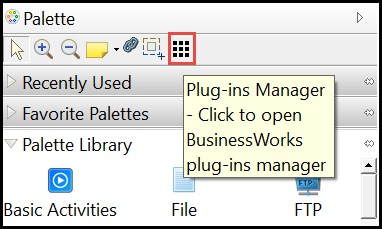Installing Plug-ins using BusinessWorks Plug-ins Manager
TIBCO ActiveMatrix BusinessWorks™ plug-ins can be installed from within TIBCO Business Studio™ for BusinessWorks™ using BusinessWorks Plug-ins Manager.
The TIBCO BusinessWorks Plug-ins Manager provides you to select various plug-ins in a simplified manner.
Procedure
Copyright © 2020. Cloud Software Group, Inc. All Rights Reserved.
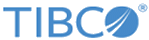
 button in the Palette section.
button in the Palette section.