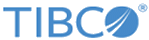Setting Up Log Levels
You can configure a different log level for the plug-in and plug-in activities to trace different messages.
By default, the plug-in uses the default log level of TIBCO ActiveMatrix BusinessWorks. The default log level of TIBCO ActiveMatrix BusinessWorks is Error.
Procedure
Copyright © 2021. TIBCO Software Inc. All Rights Reserved.