AF TagValues
By using the AF TagValues activity, you can set tag values and get tag values, including the most recent value, the historical values, a specified number of historical values, and the archived value for a specified time. The following sections describe the tabs for this activity.
General
On the General tab, you can specify the name of the activity in the process, establish a connection to the PI Data Archive server, select which type of operation you want to use, and the type of value that you want to retrieve.
Input
On the Input tab, you can specify the tag that you want to retrieve or set.
Input items on this tab are different depending on the operation name and value type you select on the General tab:
- If you select the
getTagValues operation, depending on the value type you select, different input items are available:
Value Type Refer To Snapshot getTagValues: Snapshot Input Items ArcValue getTagValues: ArcValue Input Items ValueHistory getTagValues: ValueHistory Input Items - If you select the
setTagValues operation, the following input items are available:
For descriptions of all the attributes in the previous two input items, see setTagValues: Input Items.
Output
On the Output tab, you can find the output results of the AF TagValues activity.
Output items on this tab are different depending on the operation name and value type you select on the General tab:
- If you select the
getTagValues operation, depending on the value type you selected, different output items are displayed:
Value Type Refer To Snapshot getTagValues: Snapshot Output Items ArcValue getTagValues: ArcValue Output Items ValueHistory getTagValues: ValueHistory Output Items - If you select the setTagValues operation, the following output items are displayed:
Fault
On the Fault tab, you can find the error messages and error codes of the AF TagValues activity. For more information about errors, see Error Codes.
The following table lists the error schema elements on the Fault tab:
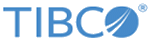
 icon to select an OSIsoft PI System AF connection resource. If no matching PI AF connection resource is found, click
icon to select an OSIsoft PI System AF connection resource. If no matching PI AF connection resource is found, click