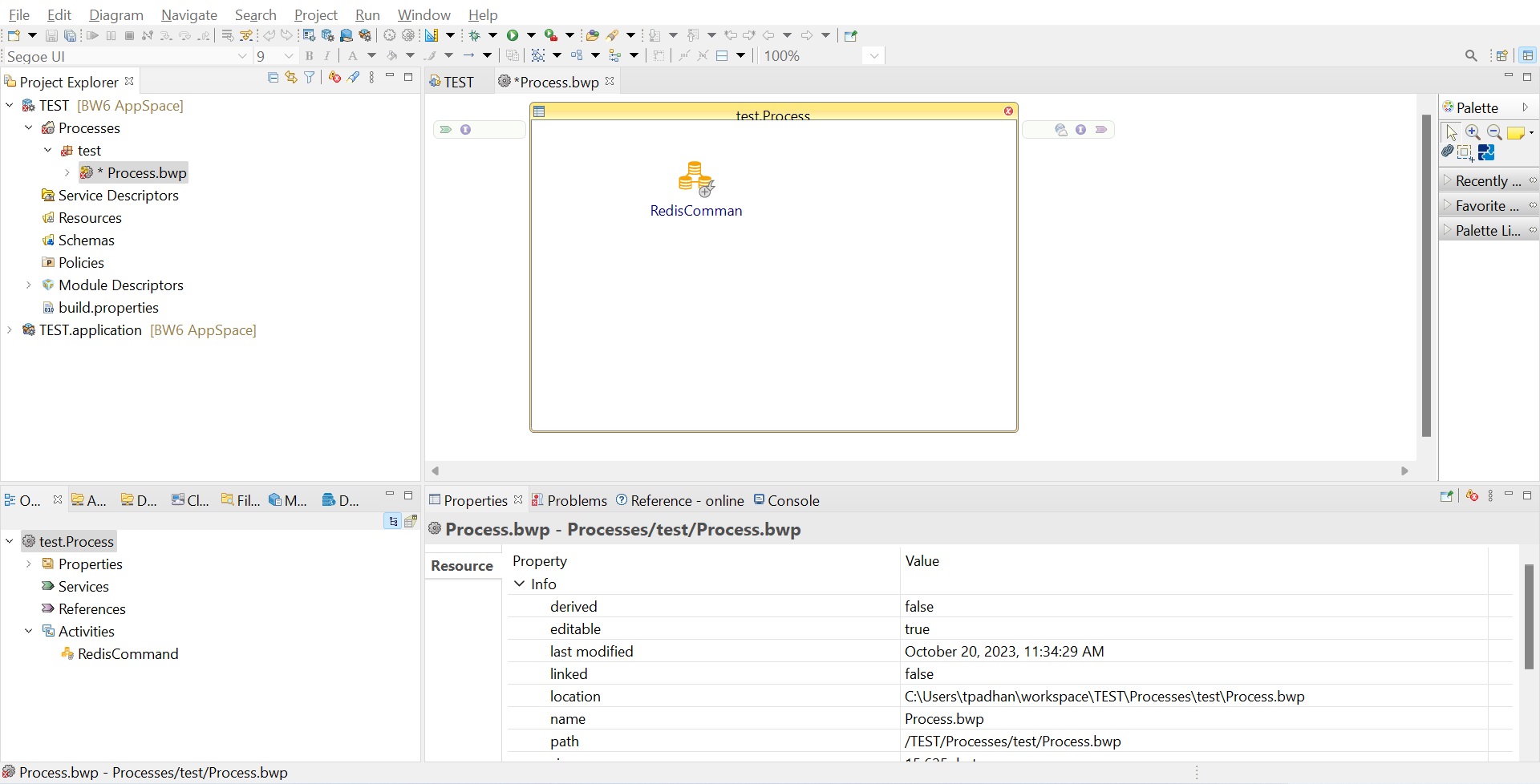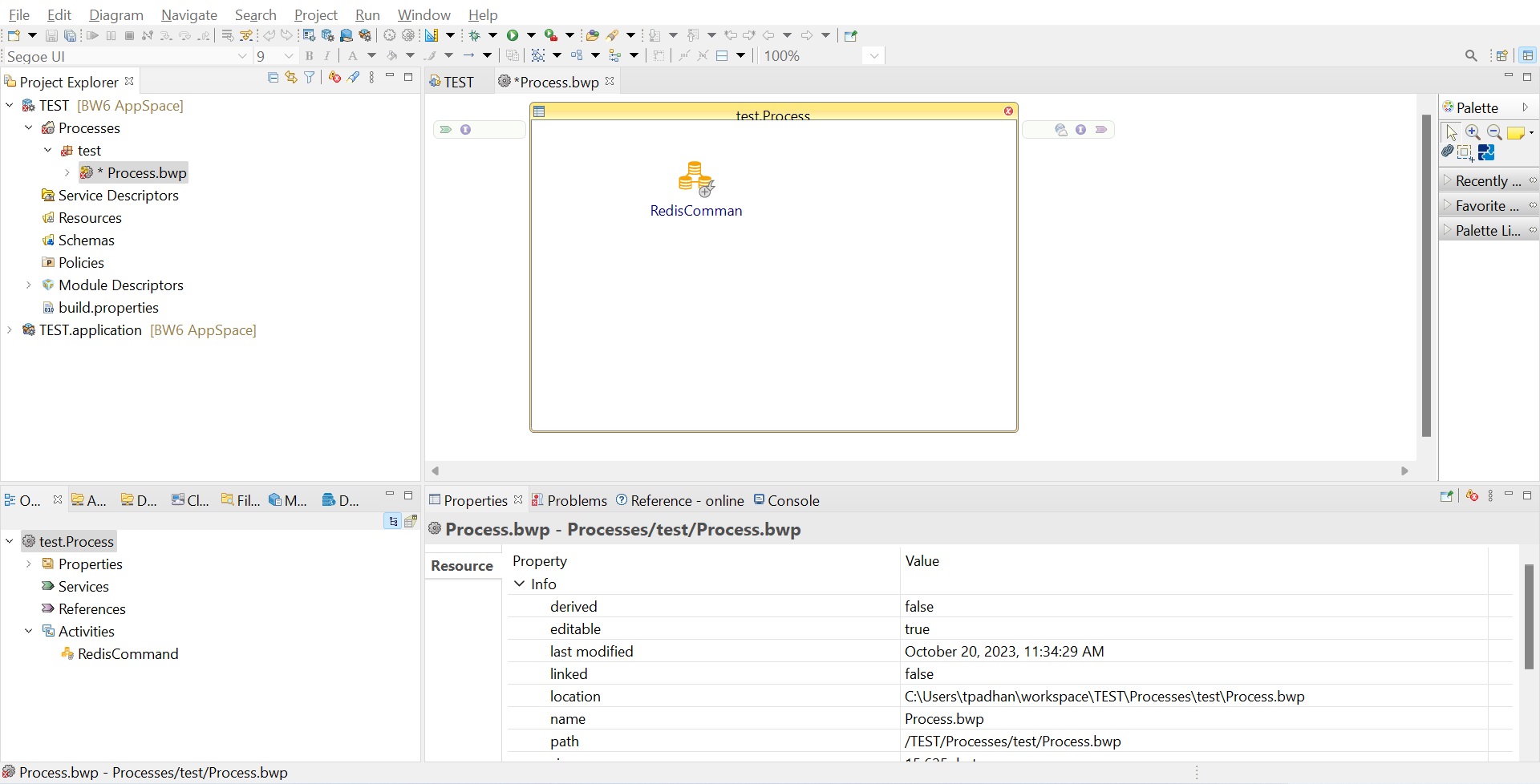Creating a Project
An Eclipse project is an application module configured for TIBCO ActiveMatrix BusinessWorks™. An application module is the smallest unit of resources that is named, versioned, and packaged as part of an application.
Note: When importing an existing project to the current workspace of TIBCO Business Studio for BusinessWorks, if you click Select root directory in the Import Projects dialog, you must select the Copy projects into workspace checkbox.
- Procedure
-
To start TIBCO Business Studio for BusinessWorks perform the steps for the platforms that are applicable to your plug-in.
All the platforms might not be applicable to your plug-in. For a list of platforms supported by your plug-in, see the Readme file.
Platform Step Microsoft Windows Click Start > All Programs > TIBCO > TIBCO_HOME > TIBCO Business Studio <version> > Studio for Designers. Linux or macOS Run the TIBCO Business Studio for BusinessWorks executable file present in the TIBCO_HOME/studio/<version>/eclipsedirectory.Note: On macOS, to load the environment variables in thelaunchd.conffile correctly, ensure that the shell is bash when you start TIBCO Business Studio on a command line. - From the menu, go to File > New > BusinessWorks Resources to open the BusinessWorks Resource Wizard.
- In the Select a wizard dialog, click BusinessWorks Application Module and click Next to open the New BusinessWorks Application Module wizard.
- In the Project dialog, configure the project that you want to create.
- In the Project name field, enter a project name.
- By default, the created project is present in the workspace currently in use. If you do not want to use the default location for the project, clear the Use default location checkbox and click Browse to select a new location.
- Use the default version of the application module, or enter a new version in the Version field.
- Keep the Create empty process and Create Application checkboxes selected to create automatically an empty process and an application when creating the project.
- Optional: Select the Use Java configuration checkbox if you want to create a Java module. A Java module provides the Java tool capabilities.
- Click Finish to create the project.
ResultThe project is created and displayed in the Project Explorer view and the canvas opens up showing the empty process in the Process Editor view.