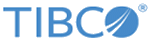Working with ERPIntegration Project
The ERPIntegration project shows how to use a TIBCO ActiveMatrix BusinessWorks™ process to manipulate the ActiveMatrix BusinessWorks Plug-in for Salesforce.com service.
Procedure
- Start TIBCO Business Studio.
- Click File > Import.
- In the Import window, expand the General folder and select the Existing Studio Projects into Workspace item. Click Next.
-
Click
Browse next to the
Select archive file field to locate the samples. Click
Finish.
The sample project is located in the TIBCO_HOME\bw\palettes\salesforce\version_number\samples\ERPIntegration directory.
- Log on the Salesforce.com website using the new account information. Make sure that at least one product has been added to the price book, and this product has to be added as the line item for an Opportunity whose stage is Close Won.
- Add a customized field named ErpAccountId in the Account Object on the Salesforce.com server.
-
To run the SyncOpportunity_OutboundListener process in TIBCO Business Studio, create an Outbound Message on the Salesforce.com website.
Make sure that the Endpoint URI is the same as the one defined in the WSDL file of the Outbound Listener activity. For example, the Endpoint URI defined in the WSDL file is: /OpportunityToOrder_UsingOutboundMsgListener/SyncOpportunityProcess_UsingOutboundMsgListener, so in the Salesoforce.com website, the whole URL address is http://host:port/OpportunityToOrder_UsingOutboundMsgListener/SyncOpportunityProcess_UsingOutboundMsgListener.
- Generate an Outbound Message WSDL and configure the workflow rule to trigger the Outbound Message you just created.
- Use the CreateErpObjects.sql file to build Oracle database tables and other necessary objects. CreateErpObject.sql is available from the TIBCO_HOME\bw\palettes\salesforce\version_number\samples\ERPIntegration directory.
- Change module properties if necessary in TIBCO Business Studio.
- Configure Salesforce Connection, JDBC Connection and HTTP Connector.
-
Configure the JDBC driver for the JDBC activities both at design time and run time.
See TIBCO ActiveMatrix BusinessWorks Bindings and Palettes Reference for more details.
- Test and run the processes in the sample application.
Copyright © Cloud Software Group, Inc. All rights reserved.