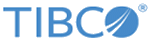Salesforce Connection
The Salesforce Connection shared resource specifies the Salesforce connection information.
General
The following table lists the fields on the General tab of the Salesforce Connection shared resource:
Connection Configuration
The following table lists the fields on the Connection Configuration tab of the Salesforce Connection shared resource:
| Field | Module Property? | Description |
|---|---|---|
| Server URL | Yes | The URL you use when connecting to the Salesforce.com login server.
After selecting a WSDL for your project, the URL information is automatically filled in this field. If you reimport a different WSDL for your project, you must click Reload WSDL to refresh the WSDL URL for your project. |
| User Name | Yes | The user name to access the Salesforce.com server. |
| Password | Yes | The password to access the Salesforce.com server.
For detailed information on when to use a security token and how to generate it, see salesforce.com Web Service API Developer's Guide. |
| Session Timeout(Min) | Yes | Specifies the duration for which the session is activated. The value set here must be less than or equal to the value set on the Salesforce.com website.
The default value is 120 minutes. |
| Test Connection | No | Click Test Connection to test whether the specified configuration fields result in a valid connection to a database on the Salesforce.com server. |
Security
The following table lists the fields on the Security tab of the Salesforce Connection shared resource:
| Field | Module Property? | Description |
|---|---|---|
| SSL Client Configuration | No | Select this check box to enable the SSL with SSL Client Configuration. |
| SSL Client | No | Select an SSL Client shared resource to establish a connection between the plug-in and the specified Salesforce server.
This field is available when the SSL Client Configuration check box is selected. Note: One way SSL - Ensure that the correct root certificates are present at the
<TIBCO_HOME>\tibcojre64\1.8.0\lib\security\cacerts trust store.
Mutual Authentication - Provide Identity Store Provider and details of the key. To configure the SSL Client, refer to the HTTP Client section in the Shared Resource topic of TIBCO ActiveMatrix BusinessWorks Palette Reference Guide. |