One-Way SSL Authentication
Only the identity of the server is represented by digital certificates in the one-way SSL authentication.
For outbound messaging, one-way SSL is chosen by default when you configure HTTPS in Salesforce.com site. After you have defined an outbound message, you are required to configure the one-way SSL authentication:
Procedure
Copyright © Cloud Software Group, Inc. All rights reserved.
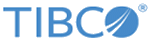
 to select the http connection you just created. Click
to select the http connection you just created. Click
 beside the
beside the