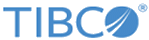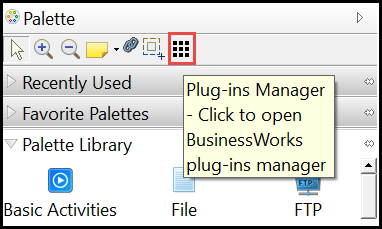Installing Plug-ins by using BusinessWorks Plug-ins Manager
You can install ActiveMatrix BusinessWorks Plug-in for Salesforce.com by using BusinessWorks Plug-ins Manager.
Prerequisites
Procedure
Copyright © 2021. Cloud Software Group, Inc. All Rights Reserved.