You can install TIBCO ActiveMatrix BusinessWorks Plug-in for SAP from within TIBCO Business Studio using the public update site maintained by TIBCO.
Prerequisites
The software package must be available on the update site,
http://update.tibco.com/eclipse/bw/version. The package name is
bwpluginsap_version_number_p2installer.zip.
Procedure
-
Start TIBCO Business Studio if it has not already been started.
-
On Microsoft Windows, click
.
-
On Linux or Mac OS, run the TIBCO Business Studio file located in the
TIBCO_HOME/studio/version_number/eclipse directory.
-
From the menu, select
to open Eclipse Update Manager.
-
In the
Available Software dialog, enter the URL of the public update site,
http://update.tibco.com/eclipse/bw/version, in the
Work with field.
You can manage the URL of the public update site using the TIBCO Business Studio menu
.
-
From the list of available plug-ins, select the plug-in you want to install. Click
Next.
Note: You can select more than one plug-in from the list to install multiple plug-ins at the same time.
-
In the
Install Details dialog, review the components you want to install. Click
Next.
-
In the
Review Licenses dialog, review the licenses, and click
I accept the terms of the license agreement.
-
Click
Finish.
-
In the
SAP JCo Libraries dialog, click
Browse to select the location of SAP JCo Libraries. Click
Next to start the installation.
-
Click
Restart Now when you are prompted to restart TIBCO Business Studio.
Copyright © Cloud Software Group, Inc. All Rights Reserved.