Client Connection
You can configure the client connection to establish an inbound connection with the SAP system.
In the Client Connection panel of the Client Connection Configuration tab, you can specify the basic and advanced options of the client connection.
After specifying the client connection, you have to click Test Connection to validate the connection.
| Field | Module Property? | Description |
|---|---|---|
| Connection Type | No | The client connection type.
The default type is Dedicated Application Server. |
| Application Server | Yes | The network name of the machine where the SAP system exists. |
| System Number | Yes | The SAP system number. |
| System Name | Yes | The SAP system ID. |
| Msg Server | Yes | The message server of the SAP system. |
| Logon Group Name | Yes | The SAP logon group server to be used with the load balancing connection.
The default value is PUBLIC. |
| SNC Mode | Yes | The value of
1 indicates that the SNC connection is enabled.
The value of 0 indicates that the SNC connection is disabled. |
| SNC Partnername | Yes | The SNC name of the communication partner. |
| SNC QOP | Yes | The protection quality of the SNC connection.
The value of 1 indicates that only authentication is applied. The value of 2 indicates that the integrity protection is applied. The value of 3 indicates that the privacy protection is applied. The value of 8 indicates that the default protection is applied. The value of 9 indicates that the maximum protection is applied. |
| SNC Lib | Yes | The library path of the external security product. |
| Client | Yes | An SAP client number. |
| Username | Yes | The valid user name used to log on to an SAP client. |
| Password | Yes | The valid password corresponding to the user name. |
| The following advanced options are displayed when you click Show/Hide Advanced Options: | ||
| Language | No | The language used to connect to the SAP system.
The default language is English. |
| Code Page | Yes | The character set used by the SAP system.
The default value is blank. |
| Maximum Number of Reconnect Attempts | Yes | The maximum number of times that the plug-in can retry to establish a connection before sending an IDoc message or RFC/BAPI request to the SAP system.
The default value is -1, which indicates that the plug-in can retry indefinitely. |
| Interval between Reconnect Attempts(ms) | Yes | The time interval in milliseconds between two successive attempts to establish a connection before sending an IDoc message or RFC/BAPI request to the SAP system.
The default value is 30000. |
| Max Connections | Yes | The number of SAP connections in the client connection.
The default value is 1, and the value range is 1 - 99. |
| Disable Connection Pooling | No | If you want to close the connection automatically after the RFC/BAPI call is completed, select this check box.
This check box is cleared by default. |
| RFC Trace | Yes | The value of
1 indicates that the RFC trace is enabled.
The value of 0 indicates that the RFC trace is disabled. The default value is 0. |
| USE SAP GUI | Yes | The value of
1 indicates that the SAP GUI is enabled to carry out debugging of RFCs.
The value of 2 indicates that the SAP GUI is enabled to carry out debugging of RFCs until it is used by the invocation of an RFC. The value of 0 indicates that the SAP GUI is disabled to carry out debugging of RFCs. The default value is 0. |