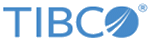Adding the Plug-in to TIBCO BusinessWorks Container Edition
To add the plug-in to TIBCO BusinessWorks™ Container Edition, SAP JCo libraries and additional steps are required before applying SAP applications to TIBCO BusinessWorks Container Edition.
Procedure
-
Open the physical media or download the
TIB_bwpluginsap_version_buildnumber_bwce-runtime.zip installation package from the TIBCO eDelivery site (https://edelivery.tibco.com).
To download the installation package, a user name and password are required. If you do not have a user name and password, contact TIBCO Technical Support.
- Copy the com.tibco.tpshell.sap.jco_3.0.8.002 wrapper folder with the third party SAP libraries present in the bwce_home/palettes/sap/version_number/runtime/plugins, to the resources/addons/jars location.
- EMS libraries have to be placed in resources/addons/jars as SAP Activities require JMS. The EMS libraries are present in the bwce_home/bwce/version_number/system/shared folder and the libraries that need to be placed are :
-
Add the
.zip file to TIBCO BusinessWorks Container Edition run time.
- To add the .zip file to TIBCO BusinessWorks Container Edition run time for the Cloud Foundry platform, see "The BusinessWorks Container Edition Buildpack" in "Developing for Cloud Foundry" of TIBCO BusinessWorks Container Edition Application Development.
- To add the .zip file to TIBCO BusinessWorks Container Edition run time for Docker/Docker-based platforms, see "Creating the TIBCO Business works™ Container Edition Application Docker Image" in "Application Development for Docker" of TIBCO BusinessWorks Container Edition Application Development.
Copyright © 2021. TIBCO Software Inc. All Rights Reserved.