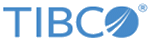The
IDoc Renderer activity receives IDoc in XML format and provides output in raw IDoc format. The raw IDoc format is the same as IDoc sent to the SAP system but no IDoc would be posted to SAP system.
Note: The IDoc Renderer activity does not support Adapter to Plug-in migration.
General Tab
On the
General tab, establish connections to the SAP system and download the schema of the IDoc to be used to prepare raw IDoc.
The following table lists the configurations on the
General tab of the IDoc Renderer activity:
| Field
|
Module Property?
|
Description
|
| Name
|
No
|
Specify the name to be displayed as the label for the activity in the process.
|
| SAP Connection
|
Yes
|
Click
 to select a SAP Connection shared resource. The SAP Connection shared resource establishes connections between the plug-in and the SAP system. to select a SAP Connection shared resource. The SAP Connection shared resource establishes connections between the plug-in and the SAP system.
If no matching SAP Connection shared resources are found, click the
Create Shared Resource to create one. For more details, see
Creating and Configuring an SAP Connection.
Note: The SAP Connection is used only for design time.
|
| IDoc Name
|
No
|
Click
Fetch IDoc button to download the schema of the IDoc to be posted.
In the
Search IDoc dialog box, complete the following tasks:
- Specify the IDoc filter to filter out the required IDoc types with the IDoc type name.
The IDoc filter supports the wildcard search. The default value of the
IDoc Filter field is
.*, and the value of this filed is case sensitive.
- Select an IDoc schema type.
- Basic Type: Select
Basic Type if you want to download the IDoc schema of the basic type. Only the basic IDoc types matching the IDoc filter can be filtered out.
- Extended Type: Select
Extended Type if you want to download the IDoc schema of the extended type. The extended IDoc type name includes the name of the basic IDoc type, from which it is extended. Therefore, the extended IDoc types can be filtered out by using the corresponding basic IDoc type name.
- Click
Fetch IDoc button.
- Select the IDoc type that you want to download and click
OK.
Ensure that the selected IDoc type and the associated segments have been released in the SAP system.
You need to clear the
Download IDoc specific to SAP release checkbox to filter those IDocs that have been released but do not have a release number assigned.
After the IDoc schema is downloaded, an XSD file is created. The XSD file cannot be visible in the project, but it can be picked from the activity if required.
Note:
- After an IDoc schema is downloaded to the plug-in, if new segment definitions are added to the IDoc schema because of the upgrade of the SAP system, you have to refresh the IDoc schema in the plug-in.
- If the IDoc schema requires to be refreshed from the SAP system, then ensure that the
Download IDoc specific to SAP release check box is configured accordingly. The
Download IDoc specific to SAP check box is by default always selected when the user clicks the
Fetch IDoc button.
|
Description Tab
On the
Description tab, enter a short description for the IDoc Renderer activity.
Advanced Tab
On the
Advanced tab, specify the input mode that use tRFc or qRFC. No queue names are taken.
The following table lists the configurations on the
Advanced tab of the Post IDoc to SAP activity:
| Field
|
Module Property?
|
Description
|
| IDoc Input Mode
|
No
|
The plug-in supports the following protocols:
- tRFC: Select
tRFC if the message delivery in sequence is not required.
- qRFC: Select
qRFC if the message delivery in sequence is required. If you select
qRFC from the
IDoc Input Mode list, the queueName attribute in the message sent to the destination specified in the
Confirm IDoc Destination field contains the value of the
SAP Queue Name field.
The default protocol is
tRFC.
Note: While using the raw IDoc output with a subsequent PostIDoc activity the
IDoc Input Mode field across these activities should match.
|
Input Tab
On the
Input tab, specify the IDoc data for the selected IDoc.
The following table lists the input elements on the
Input tab of the IDoc Renderer activity:
| Input Item
|
Data Type
|
Description
|
| IDocRendererInput
|
Complex
|
Enters the data to prepare the IDoc data into raw format.
|
For information on how to create IDoc in XML format, please refer to
Mapping Data for SAP Palette Activities
Output Tab
On the
Output tab, find the information of the posted IDoc.
The following table lists the output elements on the
Output tab of the IDoc Renderer activity:
| Output Item
|
Data Type
|
Description
|
| data
|
String
|
Displays the raw IDoc data that was prepared by the input IDoc XML data.
|
Fault Tab
On the
Fault tab, you can find the error codes and error messages of the IDoc Renderer activity.
See
Error Codes for more detailed explanation of errors.
The
Fault tab has the following exceptions:
The
SAPPluginException throws an exception and causes the activity to stop.
| Error Schema Element
|
Data Type
|
Description
|
| msg
|
String
|
Displays the error message.
|
| msgCode?
|
String
|
Displays the error code.
|
Copyright © 2021. TIBCO Software Inc. All Rights Reserved.