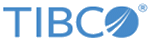Invoke RFC BAPI in SAP
Use the Invoke RFC BAPI in SAP activity to invoke RFC/BAPIs in the SAP system.
General Tab
On the General tab, establish connections to the SAP system, and download the schema of the RFC/BAPI to be invoked in the SAP system.
The following table lists the configurations on the General tab of the Invoke RFC BAPI in SAP activity:
| Field | Module Property? | Description |
|---|---|---|
| Name | No | Specify the name to be displayed as the label for the activity in the process. |
| SAP Connection | Yes | Click
If no matching SAP Connection shared resources are found, click Create Shared Resource to create one. For more details, see Creating and Configuring an SAP Connection. Note: When a process contains multiple Invoke RFC BAPI activities, if you want the activities to use different SAP Connection shared resources, you have to create process properties for the shared resources to be used, and then choose the corresponding process property for the activity. If you choose different SAP Connection shared resources for the Invoke RFC BAPI activities in a process by clicking
|
| RFC/BAPI | No | Click
Fetch Function Module to download the schema of the RFC/BAPI to be invoked in the SAP system.
In the Fetch Function Module dialog, you can use the RFC/BAPI tab or BOR tab to download the schema of the RFC/BAPI to be invoked in the SAP system. The RFC/BAPI tab is useful when the name of the function module, function group, or both are known. The BOR tab is useful for browsing SAP business objects based on application objects. In the
RFC/BAPI tab, complete the following tasks:
In the
BOR tab, complete the following tasks:
After the RFC/BAPI schema is downloaded, an XSD file is created. The XSD file is intentionally invisible in the project, but it can be picked from the activity if required. Note:
|
Description Tab
On the Description tab, enter a short description for the Invoke RFC BAPI in SAP activity.
Advanced Tab
On the Advanced tab, select the Transactional check box to support one or more RFC/BAPI calls to be executed as a transaction or logical unit of work in the SAP system.
The following configurations are displayed on the Advanced tab of the Invoke RFC BAPI in SAP activity when you select the Transactional check box:
Input Tab
On the Input tab, enter the request of the RFC/BAPI to be invoked, the session ID of the previous activity, and the timeout value for the activity to wait for invoking the RFC/BAPI.
| Input Item | Data Type | Description |
|---|---|---|
| sessionID | String | Enter the session ID of the previous activity when the Transactional check box in the Advanced tab is selected. |
| timeout | Long | Enter the timeout value in milliseconds for the activity to wait for invoking the RFC/BAPI.
The default value is 600000. |
| RfcRequest | Complex | Enter the request of the RFC/BAPI to be invoked. |
Output Tab
The Output tab shows the session ID of the activity and the response of the invoked RFC/BAPI . It also shows the CPIC_ID associated to the SAP connection. If the invocation protocol of tRFC is selected, the output shows SessionID, CPIC_ID and TID.
Fault Tab
On the Fault tab, you can find the error codes and error messages of the Invoke RFC BAPI in SAP activity and the SAP system. The SAP system exceptions are returned by the RFC/BAPI invoked in the SAP system.
See Error Codes for more detailed explanation of errors of the Invoke RFC BAPI in SAP activity.
- If you want to catch the SAP system exception in a process, it is good practice to use the Catch fault handler, instead of the Catch ALL fault handler.
- If the exception that is sent back to the SAP system has more than 50 characters, then the SAP system can only retrieve the first 50 characters.
- If you catch a SAPSystemException, then the schema is inline with the Invoke RFC BAPI in SAP activity, which will cause issues if the corresponding RFC or BAPI changes in terms of exceptions.