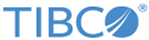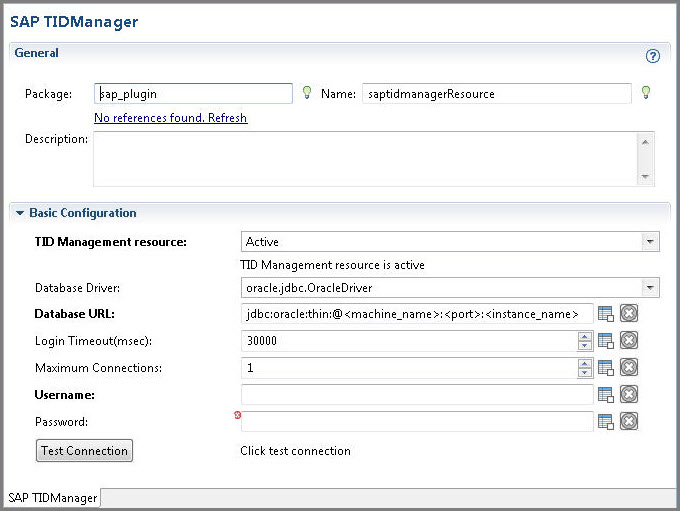Creating and Configuring an SAP TIDManager Shared Resource
To manage the check of duplicate IDoc messages published from the SAP system, create an SAP TIDManager shared resource.
Prerequisites
Procedure
Copyright © 1999-2025. TIBCO Software Inc. All Rights Reserved.