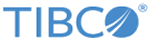| SharePointRest SiteCollection
|
Yes
|
(Required) The URL of the SharePoint site collection that you want to access. It is the top-level website.
The address format must be consistent with the one set on the Microsoft SharePoint server. For example, if the public URL set on the Microsoft SharePoint server is an IP address, the value on the SharePoint Website Address must use an IP address.
Note: The plug-in supports HTTPS communication between TIBCO ActiveMatrix BusinessWorks Plug-in for Microsoft SharePoint and Microsoft SharePoint server. If you want to use HTTPS, you have to configure IIS for the Microsoft SharePoint server to support HTTP over SSL, and then type the HTTPS URL in this field. For example:
https://host_name:Https_Port_Number.
The plug-in automatically selects HTTP or HTTPS based on the prefix of the URL, such as
http and
https during run time and design time.
|
|
Deployment Type
|
No
|
(Required) Two types of deployment are supported:
- On-Premises: Used for connecting to the local Microsoft SharePoint server.
- Online: Used for conecting to the Microsoft SharePoint online server.
Note: By default, On-Premises mode is selected.
|
| Authentication Method
|
No
|
(Required) The authentication types that are supported by the plug-in. The authentication types depend upon the deployment type that you select from
Deployment Type drop-down.
If you select
On-Premises, the plug-in supports three types of authentication, namely
NTLM,
Basic and
Kerberos.
If you select
Online, the plug-in only supports
OnlineFederation authentication.
The plug-in supports
BASIC,
NTLM, and
KERBEROS authentication methods in
Claims-Based Authentication for Microsoft SharePoint 2013/2016.
Note: After you set the authentication method on the Microsoft SharePoint server in the central administration website, you can select the corresponding authentication method in the plug-in.
|
|
Kerberos KRB5 Configuration File
|
Yes
|
(Required when the
KERBEROS authentication method is used.) Click the
 icon to locate the Kerberos KRB5 configuration file. icon to locate the Kerberos KRB5 configuration file.
The Kerberos configuration file contains Kerberos configuration information, including the locations of Key Distribution Centers (KDCs) and admin servers for the Kerberos realms of interest, defaults for the current realm and for Kerberos applications, and mappings of
hostnames onto Kerberos realms.
|
| Kerberos Login Configuration File
|
Yes
|
(Required when the
KERBEROS authentication method is used.) Click the
 icon to locate the Kerberos Login configuration file. icon to locate the Kerberos Login configuration file.
The file contains the configuration information of the login properties in Java Authentication Authorization Service (JAAS).
|
|
Runtime Username
|
Yes
|
(Required) The runtime user name that the plug-in activities can use to authenticate against and run.
If you have a domain account, you must provide the domain name in this field. The format is
domainName\username. If not, you can directly enter your user name.
|
| Runtime Password
|
Yes
|
(Required) The runtime password that the plug-in activities can use to authenticate against and run.
|
| Design-time Username
|
Yes
|
(Required) The design-time user name that is used when getting metadata by using the SharePoint Get Metadata tool, and to retrieve a Destination topic in the SharePoint Notification Listener activity.
If you have a domain account, you must provide the domain name in this field. The format is
domainName\username. If not, you can directly enter your user name.
|
| Design-time Password
|
Yes
|
(Required) The design-time password that is used when to get metadata by using the SharePoint REST Get Metadata tool, and to retrieve a Destination topic in the SharePoint Notification Listener activity.
|