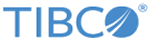Generating App to Deploy on to SharePoint Online App Catalog
Procedure
- Navigate to TIBCO_HOME/bw/palettes/sharepoint/version_number/dotnetsolutions/SPOnline/Core.Eventreceivers/AppManifest.xml
- Replace the Client ID in the AppManifest file with the Client ID generated, as described in Registering Addin on the Microsoft Azure ACS
- Replace the Hosted-Domain string with the Azure app service domain name inside the <Startpage> tag.
- Save the AppManifest file.
- Navigate to TIBCO_HOME/bw/palettes/sharepoint/version_number/dotnetsolutions/SPOnline and open BuildSharePointApp.bat.
- Delete the first line in the batch file.
- In msbuild %cd%\Core.EventReceivers\Core.EventReceivers.csproj, replace %cd% with the complete directory location of SharePoint project file located, for example, \bw\palettes\sharepoint\6.2\dotnetsolutions\SPOnline.
- In /p:OutputPath="%cd%\Core.EventReceivers", replace %cd% with any folder directory location where you want the app to be generated.
- Save the bat file.
- Run the batch file as Administrator.
- A file with extension .app is generated in the output path location.
- Navigate to TIBCO_HOME/bw/palettes/sharepoint/version_number/dotnetsolutions/SPOnline/Core.EventReceiversWeb_Package/Core.EventReceiversWeb/Content/C_C/Working/Core.EventReceivers/Core.EventReceiversWeb/obj/Debug/Package/PackageTmp.
- Open the Web.Config file and replace the Client ID and Client secret with the generated IDs, as described in Registering Addin on the Microsoft Azure ACS. Save the file.
- Use git -A command to add files to your repository.
- Use git commit -m <Name of the App to be deployed to Azure portal> to commit the changes to the repository.
- Use git push azure master command to push your latest Web.Config file to App Service.
Copyright © 2021. Cloud Software Group, Inc. All Rights Reserved.