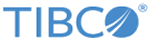SharePoint REST Add ListItem
The SharePoint REST Add ListItem activity not only supports adding one or more list items to an existing Microsoft SharePoint list.
This activity supports the following functions:
- Adding a data item or a folder in a generic list.
- Adding a document library item, a document link, or a folder in a document library.
- You can add multiple list items at a time. If you want to add the data collection to the Microsoft SharePoint list, you can use the For-Each statement to map the data collection to the input fields in the SharePoint REST Add ListItem activity.
General
On the General tab, you can establish a connection to a Microsoft SharePoint server, specify the list item that you want to add, and set the Timeout time for calling the process.
The following table lists the configurations on the General tab of the SharePoint REST Add ListItem activity:
| Field | Module Property ? | Description |
|---|---|---|
| Name | No | (Required) Specify the name to be displayed as the label for the activity in the process. The default value is SharePointRestAddListItem. |
| SharePoint REST Connection | Yes | (Required) Click the
 icon to select a SharePoint REST connection. icon to select a SharePoint REST connection.
If no matching SharePoint REST Connection shared resources are found, click Create Shared Resource to create one. See Creating a SharePoint REST Connection for more details. |
| Web Name | No | (Required) Get the target website.
Click Fetch Webs to get available websites from the site collection specified in the SharePoint Connection shared resource. |
| List Name | No | (Required) Get the list that you want to operate on.
Click Fetch Lists to get available lists from the site selected in the Web Name field. |
| Content Type | No | (Required) Specify the content type used to define the list item.
Click Fetch Content Types to get available content types of the selected list. |
| Timeout(sec) | Yes | (Required) Specify how long the plug-in waits for the process to perform the add operation. The default value is 120. |
Description
On the Description tab, you can enter a short description for the SharePoint REST Add ListItem activity.
Input
On the Input tab, you can specify the list item that you want to add.
The following table lists the input elements on the Input tab of the SharePoint REST Add ListItem activity:
Output
On the Output tab, the Success node lists the status of all the operations, and the Results node lists the status of the current operation.
The following table lists the output elements on the Output tab of the SharePoint REST Add ListItem activity:
Fault
On the Fault tab, you can find the error code and error messages of the SharePoint REST Add ListItem activity. See Error Codes for more detailed explanation of errors.
The following table lists error schema elements on the Fault tab of the SharePoint REST Add ListItem activity:
| Error Schema Element | Data Type | Description |
|---|---|---|
| SharePointRestPluginException | ||
| msg | String | Displays the error message returned by the plug-in. |
| msgCode | String | Displays the error code returned by the plug-in. |
| SharePointRestRemoteException | ||
| msg | String | Displays the error message of the Microsoft SharePoint system when processing a request from the plug-in. |
| msgcode | String | Displays the error code of the Microsoft SharePoint system when processing a request from the plug-in. |
| encoding | String | Displays the error encoding of the Microsoft SharePoint system when processing a request from the plug-in. |
| ActivityTimedOutException | ||
| msg | String | Displays the error message when the Add ListItem operation times out. |
| msgcode | String | Displays the error code when the Add ListItem operation times out. |