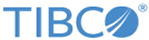| Business Objects
|
- Right-click the
Business Objects and click
Add Business Object. The
Select Business Component dialog is displayed.
- Type in the object name you want to locate and the matching object name is displayed in the
Business Objects text area and the
Business Components text area is populated on the basis of the selected
Business Objects. By default, the
Business Objects field is selected first and accordingly the
Business Components field is populated.
- Select an appropriate value for the
Business Objects field and the
Business Components field and click the
OK
button.
Note: The
Business Objects name is case-sensitive.
- Right-click the newly added business object and you get the following options:
- Add Business Component- Click this option to add a sub business component.
- Add MVL- Click this option to add the Multi Value Link (MVL).
- Remove- Click this option to delete the added business component.
- Click
Fetch Fields to fetch all the fields for the business component from the Siebel server.
-
Note: The basic operations can be performed only if the fields have been fetched from the previous step. For the downloaded schema, the filter option is case-sensitive and generates different results for the same string of different patterns. For example,
Filter account* and
Filter Account* generates different results.
You can perform the following two basic operations:
- Click
Select All to select all the fields
- Click
Deselect All to deselect all the selected fields.
- You can also perform the following advanced operations:
- Click
Show All to display all the fields
- Click
Show Used to display only the fields selected by you
- Click
Show Required to display the fields with
Required column set to Yes.
- Click
Show Readonly to display fields with
Readonly column set to Yes.
- Click
Show Calculated to display fields with
Calculated column set to Yes.
- Click
Show MVG to display fields where MVG has some value.
|
| Business Component Fields
|
The following list of fields are the column fields for the business component. If you select any of the following fields they get included in the schema for performing the operation through the activity.
- Use- The Siebel field to be included.
- Key- Fields defined as user keys combine to uniquely define a Siebel record for a Business Component. Check the checkbox next to a Siebel Business Component or field to define it as a user key. All fields that you select as user keys combine to uniquely define a Siebel record for a Business Component. For example, the Account Name and Location can be selected as user keys to uniquely define an Account in the Siebel system.
Note: This mandatory Key field is igonored if you perform the
Query operation.
- Field Name- Displays the name of the Siebel field.
- Match Field- The name of the parent Business Component field. This parent name defines the parent of the parent-child relationship for all its secondary Business Components.
The name of the parent Business Component field. The parent name defines the parent of a parent-child relationship for all its secondary Business Components. The value you specify in the Match Field column, for a primary Business Component, is used as the default search criteria to create or retrieve the parent and corresponding child component.
In the case of secondary Business Components, the match field establishes the relationship with the parent Business Component to allow the plugin to retrieve a subset of the child records related to the particular parent component.
For example, if the match field for the Account field of Contact is set to match the value for the Name field of the parent Account, you can retrieve the list of contacts related to the Account.
Note: Match Field is only supported for single parent-child relationship.
- Literal Field - This Field is applicable for Child Business object in Parent child combination. The
Literal Field is used as a default value while performing query operation on a business object.
- Read Only- The Siebel field is designated as a Read Only in the Siebel repository. Read Only fields cannot be subscribed.
- Required- The Siebel field is designated as a Required field in the Siebel repository.
- Calculate- The Siebel field is computed based on other Siebel fields. A calculated field cannot be subscribed.
- MVG- The Siebel field belongs to a Siebel Multi Value Group.
- MVL- Name of the Siebel Multi Value Link for the field in the above Multi Value Group. A Multi Value field cannot be subscribed. To subscribe to a MVL field, a child MVL Business Component is required.
- Pick List- Name of the Pick List if the field is controlled by a Siebel Pick List component.
- Type- Name of the Siebel data type.
- Hidden- To be selected if the Siebel field is designated as a Hidden field in the Siebel repository. A hidden field cannot be subscribed.
- Inactive- To be selected if the Siebel field is inactive in the Siebel repository. Inactive fields are unavailable for users. You cannot change the configuration.
|
| Integration Objects
|
- Right-click the
Integration Objects and click
Add Integration Object. The
Select Integration Component dialog is displayed.
- Type in the object name you want to locate and the matching object name is displayed in the
Integration Objects text area and the
Integration Components text area is populated on the basis of the selected
Integration Objects. By default, the
Integration Objects field is selected first and accordingly the
Integration Components field gets populated.
Note: The Integration Object name is case-sensitive.
- Select an appropriate value for the
Integration Objects field and the
Integration Components field and click the
OK
button.
- Right-click the newly added integration object and you get the following options:
- Add Integration Component- Click this option to add a sub integration component.
- Remove- Click this option to delete the integration component.
- Click the
Fetch Fields button to fetch all the fields for the integration component from the Siebel server.
-
Note: The basic operations can be performed only if the fields have been fetched from the previous step. For the downloaded schema, the filter option is case-sensitive and it will generate different results for the same string of different patterns. For example,
Filter account* and
Filter Account* will generate different results.
You can perform the following two basic operations:
- Click
Select All to select all the fields
- Click
Deselect All to deselect all the selected fields.
- You can also perform the following advanced operations:
- Click
Show All to display all the fields
- Click
Show Used to display only the fields selected by you
- Click
Show Required to display the fields with the
Required column set to Yes.
- Click
Show Inactive to display the fields with the
Inactive column set to Yes.
|
| Integration Component Fields
|
The following list of fields are the column fields for the integration component. If you select any of the following fields they get included in the schema for performing the operation through the activity.
- Use- If you select this field the integration field gets included in the integration components schema for the plug-in service.
- Name- Displays the name of the integration components field.
- XML Tag- The XML name of the integration field in the Siebel repository. This is a display field.
- Required- When displayed as selected, the Siebel integration field is designated as a Required field in the Siebel repository. This is a display field, the values for this field are provided from Siebel.
- Inactive- If you select this field it indicates that the integration field is inactive in the Siebel repository. Inactive fields are unavailable for users. Users cannot change the configuration.
- User Key- Displays the name of the user key field in the Siebel repository of which this field is a part.
In Siebel, integration component fields are grouped together as user keys. It assists in identifying a single record in an integration component for an integration object. There might be multiple user keys for a single integration component. Each field can be present in the multiple user keys. The palette does not display all the information required for user keys. Please verify with the Siebel Tools to ensure you select the proper user key.
|