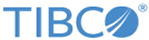After creating a project, you have to add a Siebel Connection shared resource to create a connection between the plug-in and the Siebel server.
Procedure
-
Expand the created project in the Project Explorer view.
-
Right-click the
Resources folder and click
to open the Siebel Connection wizard.
-
The
Resource Folder,
Package Name, and the
Resource Name fields are provided by default. If you do not want to use the default configurations, change them accordingly. Click the
Finish button to open the Siebel Connection resource.
-
Provide values for the following fields in the
General section of the
Configuration tab.
-
Provide values for the following fields in the
Siebel Connection Configuration section of the
Configuration tab.
- Host - Mandatory field
- Enterprise Server - Mandatory field
- Object Manager - Mandatory field
- Language
- Transport
- Encryption
- Compression
- User Name - Mandatory field
- Password - Mandatory field
- Maximum Number of Reconnect Attempts
- Interval between Reconnect Attempts(ms)
-
If you want to enable SQL Trace, perform the following steps:
-
Click the
Advanced tab.
-
Select the
Enable SQL Siebel Trace check box.
-
In the
SQL Trace File field enter the name of the Log file for storing the SQL trace.
-
Click the
Test Connection button to check whether the connection has been successfully established or not. If the connection is unsuccessful, make the necessary changes and test the connection again.
Copyright © 2020. Cloud Software Group, Inc. All Rights Reserved.