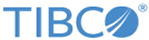You can install TIBCO ActiveMatrix BusinessWorks Plug-in for Siebel from within TIBCO Business Studio using a local site or directory maintained by your organization.
During installation you will be prompted to provide the location of the Siebel JAR files. Provide the location where the
siebel.jar and
SiebelJI_enu.jar files reside on your system.
Prerequisites
Ensure that the software package is downloaded from the TIBCO download site and stored in an appropriate location, such as a local update site or a directory. The default package name has the format
<plugin_name>_<version>_p2installer.zip.
Procedure
-
Start
TIBCO Business Studio if it has not already been started.
- On Microsoft Windows, click
.
- On Linux or macOS, run the
TIBCO Business Studio executable located in the
TIBCO_HOME/studio/<version>/eclipse directory.
-
From the menu, select
to open Eclipse Update Manager.
-
In the
Install dialog box, click
Add to add a new update site you want to work with.
Note: Only one update site can be added at a time. Repeat the following steps to add multiple repositories that contain the downloaded software packages.
You can manage the list of software sites using the
TIBCO Business Studio menu
.
-
In the
Add Repository dialog box, click
Archive and locate the Eclipse plug-in installation package you want to install, and then click
Open.
The selected plug-in installation package is added to the
Location field.
-
Provide a name for the repository. For example, specify the name as
TIBCO Plugin Update Site for
<plug-in>. Click
OK.
The plug-in installation package is added to the list of available software in the
Install dialog box.
-
In the
Install dialog box, select the plug-in you want to install. Click
Next.
Note: If there is more than one plug-in in the dialog box, you can select multiple plug-ins to install at the same time.
-
In the
Install Details dialog box, review the components you want to install. Click
Next.
-
In the
Review Licenses dialog box, review the licenses, and click
I accept the terms of the license agreement.
-
To start the installation, click
Finish.
What to do next
After installing the software, restart
TIBCO Business Studio. This restart is necessary for the software to install completely.
Copyright © 2020. Cloud Software Group, Inc. All Rights Reserved.