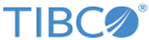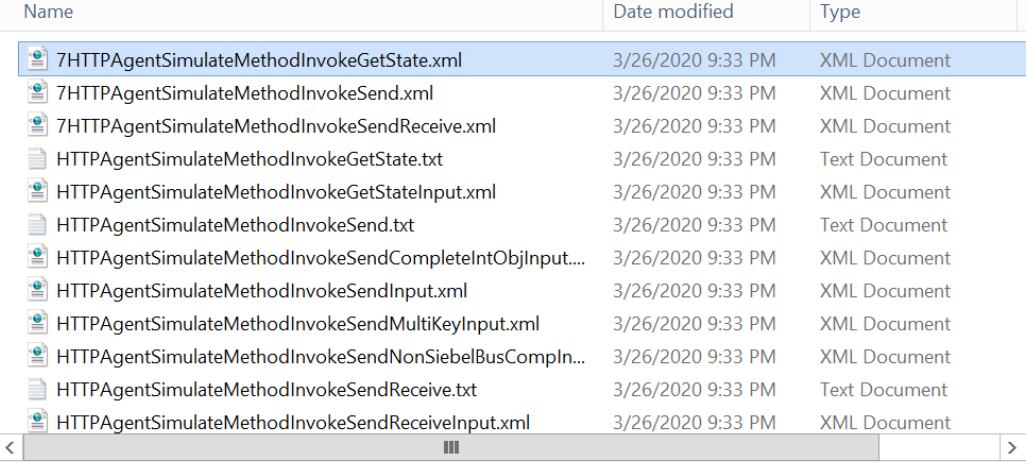Testing the Business Service in Siebel 8
This section describes the steps to test the EAI TIBCO HTTP Agent Business Service using this facility in the Siebel Client 8 system.
Procedure
- Log in to the Siebel Call Center client using a valid user ID.
-
Click the Sitemap
 icon on the left top of the screen.
icon on the left top of the screen.
- On the Siebel Call Center screen, click Administration-Business Service > Simulator.
-
On the Service Methods applet, click
Load From File to import a sample invocation for the service method
GetState.
The Load XML File window is displayed.
- Click Browse. Go to the $TIBCO_HOME/bw/palettes/siebel/7.1/samples/outboundevent and select 7HTTPAgentSimulateMethodInvokeGetState.xml file and click Open. You can also manually add a new record and select EAI TIBCO HTTP Agent from the drop-down list and choose the corresponding service method to simulate.
- Click Load.
-
To import Input Parameters for the
GetState method, click
Load From File on the Input Property Set applet, then go to
$TIBCO_HOME/bw/palettes/siebel/7.1/samples/outboundevent and select
HTTPAgentSimulateMethodInvokeGetStateInput.xml.
The file is loaded into the Input Property Set applet.
-
In the Input Property Set applet, click the name in the Property Name column, then click
 .
The Property Set Properties window is displayed.
.
The Property Set Properties window is displayed. - Change the AgentHTTPServer argument with the name of the computer on which the plugin is started along with the port number. For example, if the plug-in is started on myMachine on port 9191, change AgentHTTPServer from localhost to myMachine:9191.
- Repeat the previous steps for sample invocation for the Send service method. Select 7HTTPAgentSimulateMethodInvokeSend.xml. The top applet now shows the two service methods available for simulation. The Iteration column indicates the number of iterations for the simulating service method that are executed when you click Run. This value is set to 1 in both the cases.
- Once the ActiveMatrix BusinessWorks plug-in for Siebel application is ready to listen the events, Select the GetState item from the Method Name column on the top applet and click Run. Examine the Output Property Set Applet and the Output Arguments Applet to verify the error code and error message.
- In the Property Name column, double-click the property name to check the error code and error message.
- To test the Send service method, you need an input property set that contains the necessary arguments for generating the publication request. The input arguments are EventName, KeyName, KeyValue, AgentHTTPServer, and OperationType. Click Load from File from the Input Property Set applet and select HTTPAgtentSimulateMethodInvokeSendInput.xml from the $TIBCO_HOME/bw/palettes/siebel/7.1/samples/outboundevent directory.
- Verify the sample input property set in the Input Property Set applet and the Input Arguments applet. The below figure indicates that the Send service method simulation generates a publication request for Business Event PubAccountTest using KeyName of Name and KeyValue of A* with OperationType of insert. The value can be altered to simulate different parameters in generating the publication request.
- In the Property Name column, double-click the property name to check the KeyValue. Change the AgentHTTPServer argument with the name of the computer on which the adapter is started along with the port number. For example, if the plug-in is started on myMachine on port 9191, change AgentHTTPServer from localhost to myMachine:9191.
- Start the Data Listener Activity and Event Process activity from ActiveMatrix BusinessWorks plug-in for Siebel and keep in stand by mode to listen the events.
- Select the Send method on the top applet to start the simulation, then click Run and watch for a message received at the Data Listener and passed to Event Process Activity for further process. Once Event Process activity processed the data, it sends an acknowledgment to Siebel Server over same subject.
- Verify that the Output Property Set applet and the Output Arguments applet display the iteration and error code of 0 indicating the publication request is successfully processed by the plug-in. In the Property Name column, double-click the property name to check the error message and error code.
- Repeat the simulation for Send service method using different key values and watch the output messages captured on the Data Listener Activity and EventInvocation Activity.
Copyright © 2022. TIBCO Software Inc. All Rights Reserved.