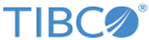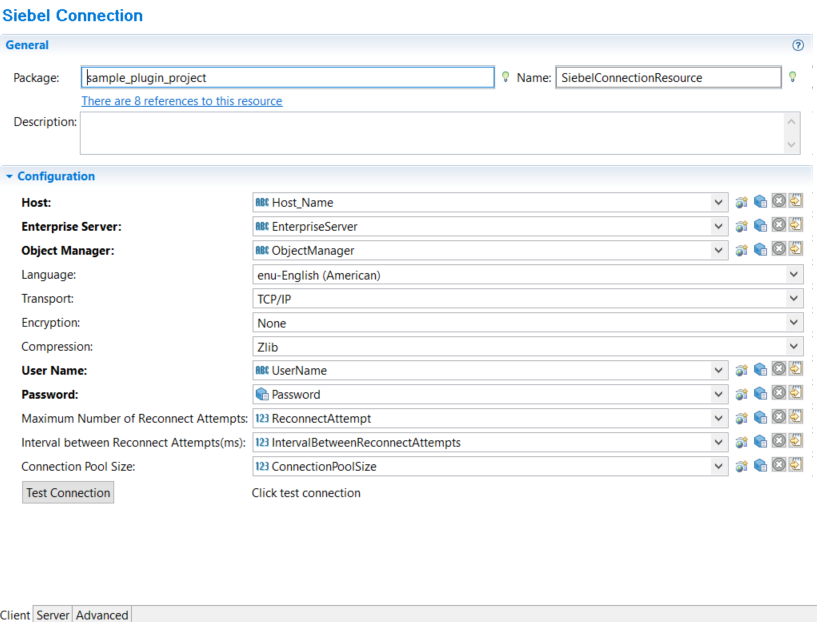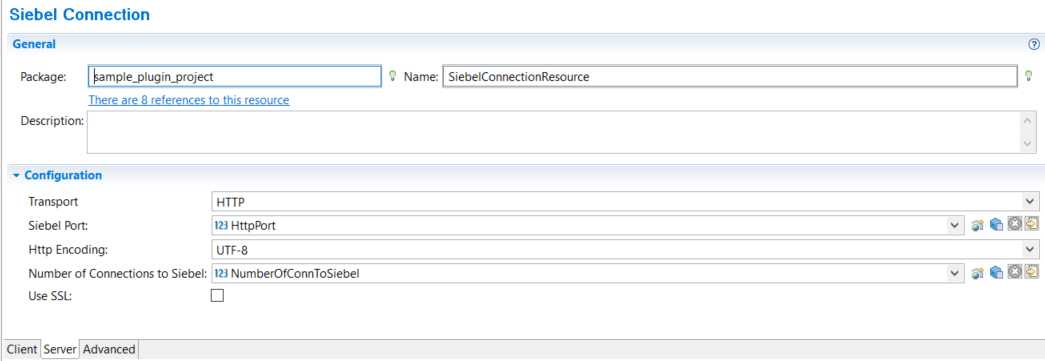User Interface Elements in the Siebel Connection Resource
The user interface elements, and their description, in the Siebel Connection resource are as follows:
Client Tab
| Field | Description |
|---|---|
| Package | When you create a new Siebel Connection using the Siebel Connection Wizard, the value entered for the Package field will be displayed for this field. For details see the topic Create a Siebel Connection using the Siebel Connection Resource. |
| Name | When you create a new Siebel Connection using the Siebel Connection Wizard, the value entered for the Resource Name field will be displayed for this field. For details see the topic Create a Siebel Connection using the Siebel Connection Resource. |
| Description | Provide a description for the connection that is established. |
| Field | Visual Diff | Description |
|---|---|---|
| Host | Yes | The name, or the IP address, of the machine on which the Siebel server is installed. The format of the host name should be <HostName or IP Address:Port Number>. For example, MySiebelServerHost:7666. |
| Enterprise Server | Yes | The Siebel Enterprise under which the Siebel Server is installed. |
| Object Manager | Yes | The name of the Application Object Manager that you want to access. This can be a user-defined component or one of the following predefined components: SCCObjMgr_enu, SSEObjMgr, ISSObjMgr, SSVObjMgr. For additional information, see the "Administration Guide of the Siebel Server". |
| Language | Yes | Select the language to be used while connecting to the Siebel application from the drop-down list. Some of the possible values are enu, chs, cht, csy, and dan. You should provide the same value given at the time of the Siebel applications installation. |
| Transport | Yes | The method of transport. Currently only TCP/IP is supported. |
| Encryption | Yes | Select whether encryption has to be performed or not. Encryption, if performed, will be done in the RSA method. The default value is None. To get connected in the RSA mode, you have to make the corresponding change in the Siebel Server setup. Additionally, your Siebel Setup should be capable of working in RSA mode. |
| Compression | Yes | Specify the type of compression that should be used for network communication. The default value is ZLIB. When using Resonate, if compression is required on the client as well as the server side, it must be specified for the client as well as the server side. The server, and the client, will compress the communication as defined by you. If you do not use Resonate, the server drives the compression and the client-side settings will be ignored. |
| User Name | Yes | Specify the username for the account to access the application. For example, sadmin. |
| Password | Yes | Specify the password for the account to access the application. |
| Maximum Number of Reconnect Attempts | Yes | Specify the maximum number of reconnect attempts that should be performed in case of temporary or permanent network failure. The default value is -1 and it indicates that the reconnect attempt will be indefinite. |
| Interval between Reconnect Attempts(ms) | Yes | Specify the interval between reconnect attempts (in milliseconds). |
| Connection Pool Size | Yes | Specify the maximum number of Siebel JDB Connections that are created for performing the inbound operation.
The default value is 1. |
| Test Connection | No | A button, when clicked, checks the connection between the plugin and the Siebel server. |
Server Tab
All the parameters mentioned in the Server tab are used for the outbound operation.
Advanced Tab
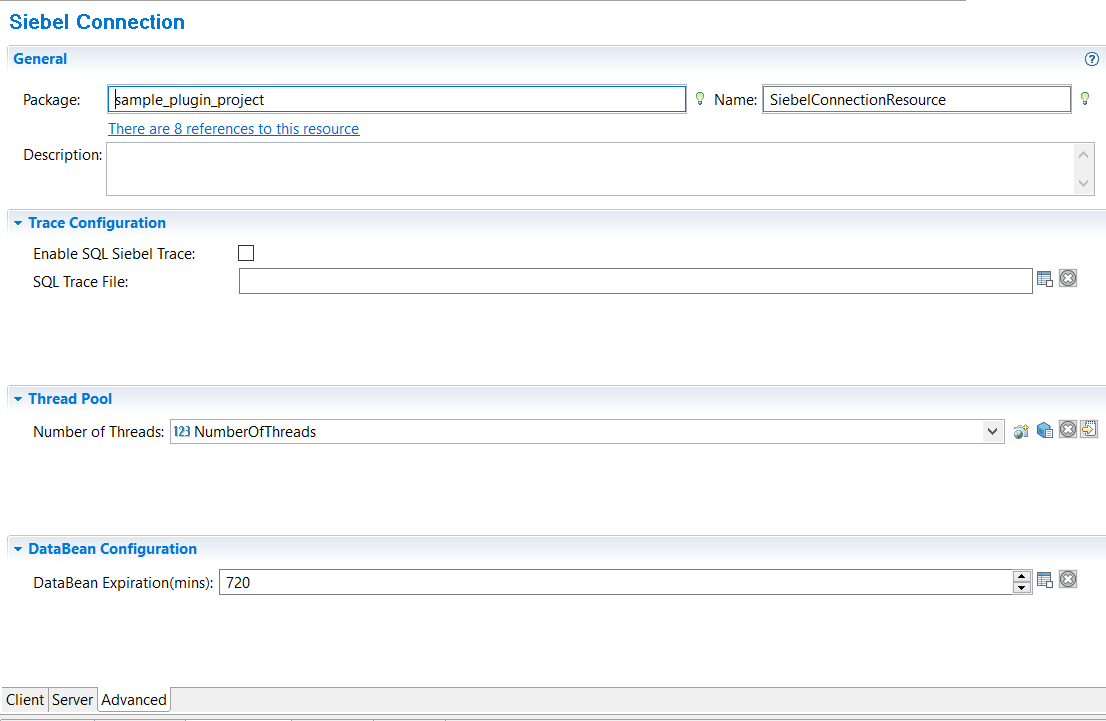
| Field | Visual Diff | Description |
|---|---|---|
| Enable SQL Siebel Trace | No | Select this check box if you want to enable SQL Siebel trace. |
| SQL Trace File | No |
Provide the name of the Log file to store the SQL trace. The log file will get generated at the Siebel server. This property controls the number of concurrent threads used for invoking the inbound activities of Siebel plug-in. |
| Number of Threads | No | Specifies the number of threads in the thread pool provided by Siebel Connection Shared Resource.
This property controls the number of concurrent threads used for invoking the inbound activities of Siebel plug-in. The default value is 8. |
| DataBean Expiration (mins) | No |
This property controls the connection (Siebel Java data bean) expiration time. It is useful for long running applications to improve memory utilization. After the specified time, the connection (Siebel Java data bean) is logged off and removed from the connection pool. The default value is 720. |