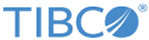Adding the Plug-In to TIBCO BusinessWorks™ Container Edition
To add the plug-in to TIBCO BusinessWorks™ Container Edition, additional steps are required before applying Snowflake Plug-in applications to TIBCO BusinessWorks Container Edition.
Prerequisites
Prior to running the plug-in in TIBCO BusinessWorks Container Edition, set the Java property,
java.property.javax.xml.datatype.DatatypeFactory=com.sun.org.apache.xerces.internal.jaxp.datatype.DatatypeFactoryImpl
For more information, see "Environment Variables" in "Application Development for Cloud Foundry" of TIBCO BusinessWorks Container Edition Application Development .
Procedure
Copyright © 2021. Cloud Software Group, Inc. All Rights Reserved.